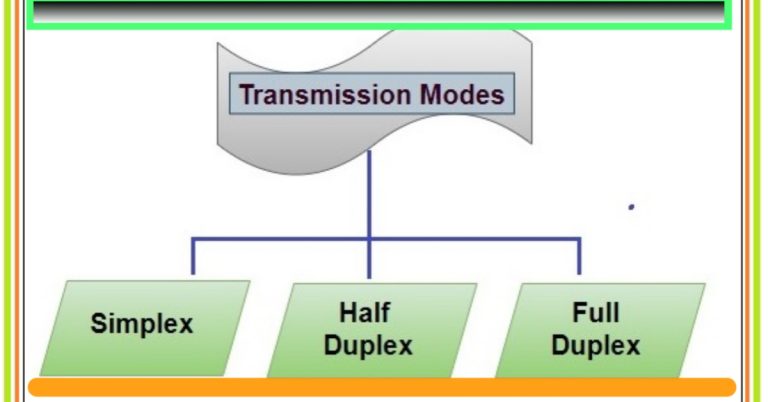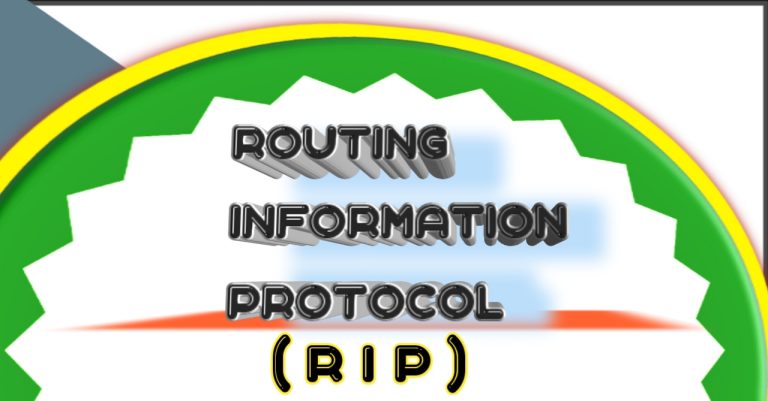Step-by-Step Guide: How to Restore a Cisco Router Password
Maintaining network devices is an important job role of a network administrator. He is performing day-to-day network device configuration. Among other devices, there are also routers in his/her responsibilities. Sometimes, he lost the router Password. He is trying to find a solution to log into the router but he fails. The last option is to restore the router password. So it is a best practice, to backup a router or other networking devices every day. Here is a step-by-step procedure to recover a Cisco router password.

To recover a Cisco router password, first of all, we will start the router. When it becomes start, then press Ctrl + C or Ctrl + Break, then it will enter into rommon mode. Here, write the register value as below in the screenshot. The router register value through which we reset the router is 0x2142. It is the value, in which the router bypasses nvram, and starts in rommon mode. After configuring the register value, press enter. After pressing the enter button, write reset as the second common to start rebooting the router. The router will reboot and will not prompt for the password after rebooting, because we reset its register value. So, it will not start with NVRAM, but this time it will bypass NVRAM. NVRAM is a memory in the router, in which we save router configuration and register values.

The router has been booted. It prompts for yes/no, so write no and press enter. when you press enter, the write enables you to go to privilege mode from exec mode. Write configure terminal and press enter. Now write the new password of a router or reset its password.

As we have changed the register value, Now reset the register value to its default value, which is 0x2102 through config-register. After resetting the register value, copy the running configuration to the NVRAM memory or to the startup configuration. confirm it by pressing enter.

Reboot the router by reloading the command in privilege mode.

The next phase is to verify the password reset configuration. Whether we password successfully or not? So, we are going to confirm the password through running configuration. In the running configuration, there is a line at the very bottom, “enable password my password”, which indicates that we have successfully reset the password.