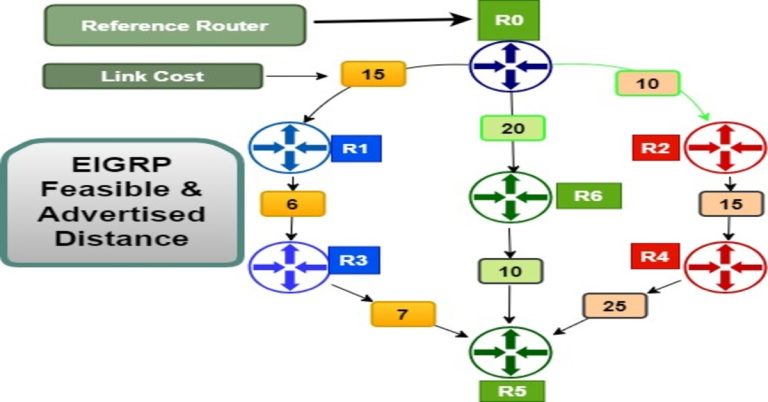Cisco Router Backup to TFTP Server in Packet Tracer
Backup and restoration a Cisco IOS is an essential task for a network administrator or network engineer. We back up our Cisco device IOS for backup purposes. In the case of an IOS failure in a Cisco device, we have the option to restore its IOS, which we backed up some time ago. We also back up our device iOS, if we are upgrading its iOS. If the updated iOS doesn’t suit the device or some function is not working with it, then we have an option to restore the old one backed up iOS. The most popular backup Cisco IOS is to store it to a TFTP server.
Here is our lab setup, which we will use in a packet tracer and it is also the road map for the actual device iOS backup process. This setup will guide you on how will you back up iOS to a TFTP server.
Lab topology for Cisco router Backup to TFTP

Assigning IP address to a TFTP server

Check any backup of the Cisco 2811 router series model ios, if it exists, then delete and remove it.
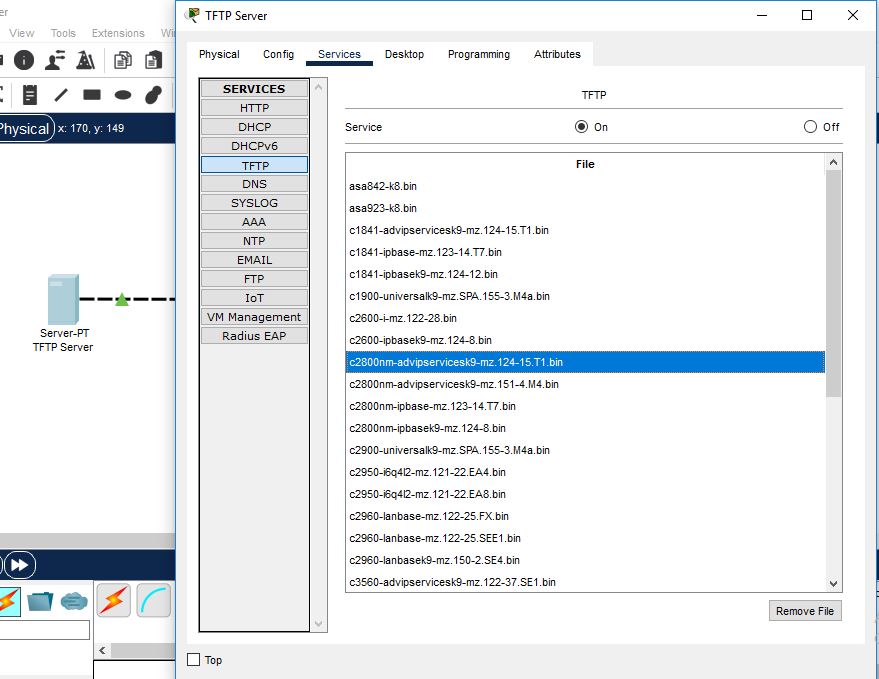
We removed it because it first existed, and now it is not shown in the below image.

Assign IP address 192.168.31.1 with 255.255.255.0 subnet mask to a router fast Ethernet 0/0.

Make some changes in the router by enabling its password with service password-encryption. Also configure its vty password.

It is a good practice to check connectivity between any two devices before configuring anything.

Confirm flash iOS in a device, whether it exists or not. Our IOS exists in the below image.

Copy the IOS from Flash memory to the TFTP server by the below command

The next step is to check whether the IOS has been backed up to the TFTP server or not. In our case, the IOS is uploaded to the TFTP server which is highlighted in the image.
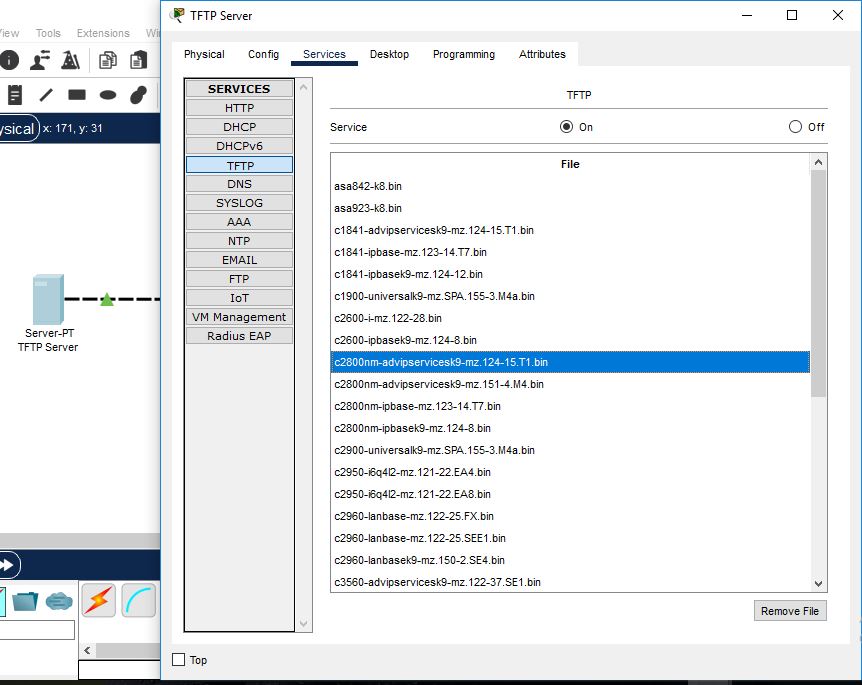
Now we are going to delete IOS from flash memory, which we will restore it in the next step

Copy IOS from the TFTP server to the Router device by copy tftp: flash: command. When it completes its process, run the command #show flash, which will tell you about the existence of IOS.