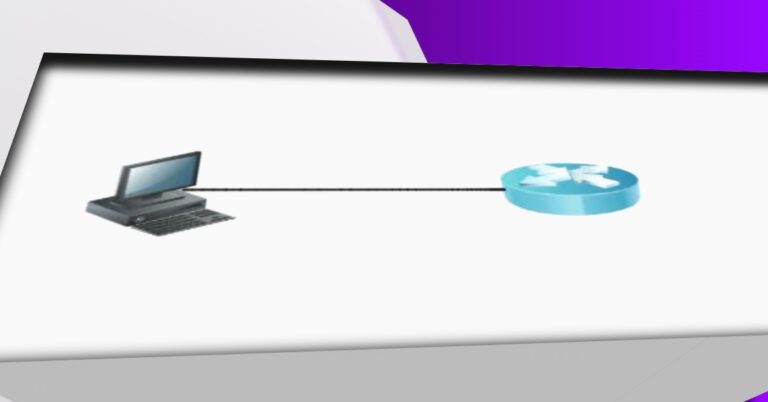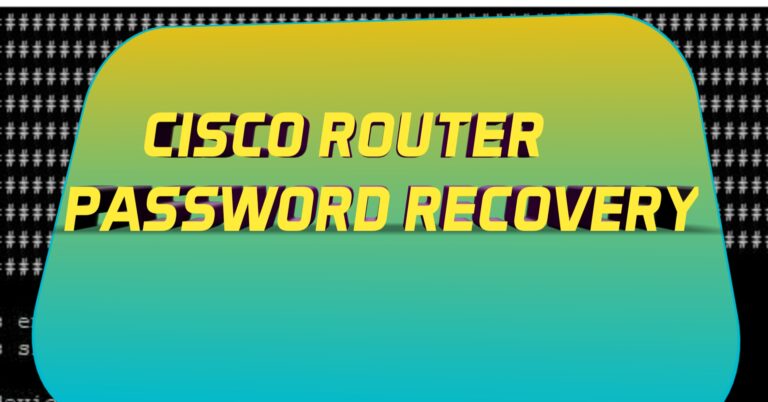Cisco Router IOS Backup to FTP Server in Cisco Packet Tracer
FTP stands for the file transfer protocol. We use an FTP server to store our data. FTP is a centralized location in an organization where all users store their data for daily purposes. We can also use an FTP server to store Cisco router IOS backup. So, whenever a network engineer or network administrator wants to restore the router backup, then he can restore it from the FTP server. Here in this lab, we will configure the FTP server for backup purposes. In this lab, we use a router that is directly connected to an FTP server. We will configure the router’s IP address and ensure that it falls within the same IP address range as the FTP server.
Router IOS Backup to a FTP Server:
Here is our lab topology, in which the router is directly connected to the FTP server:
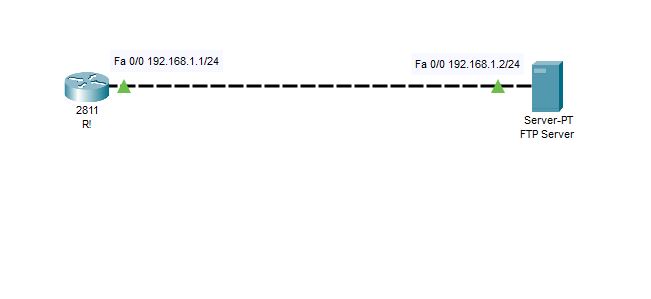
Configure 192.168.1.1/24 on the router Fast Ethernet 0/0 and no shutdown command as the next command to up its interface.

Do some changes in the router configuration as its password and VTY lines

Click on the FTP server, then click on the Services tab, and at last click on FTP in the Services column on the left side to check the FTP setting:

Creating username and password at FTP server. The username is user1, and the password is Cisco. Also, Tick the write, read, delete, rename, and list.

As we configured the FTP user and its password on the FTP server, so also created the same username and password on the router.

Save the running configuration of a router to a startup configuration in the router.

The next in the router is to copy the startup configuration to an FTP server in the below screenshot. We will back up our file by the name FTP-backup1. So, this file will be saved on the FTP server.

As we ran the command copy startup-config ftp: on the router. So, we will check it on the FTP server.

Restore Backup from FTP Server:
Our file has been saved on the FTP server. So, in this step, we will delete the startup configuration on the router and restore it from the FTP server. To delete a startup configuration, we will use the erase command to delete it.

The configuration has been deleted, and there is no present startup-configuration file. So we will restore it from the FTP Server, which has the IP address 192.168.1.2.