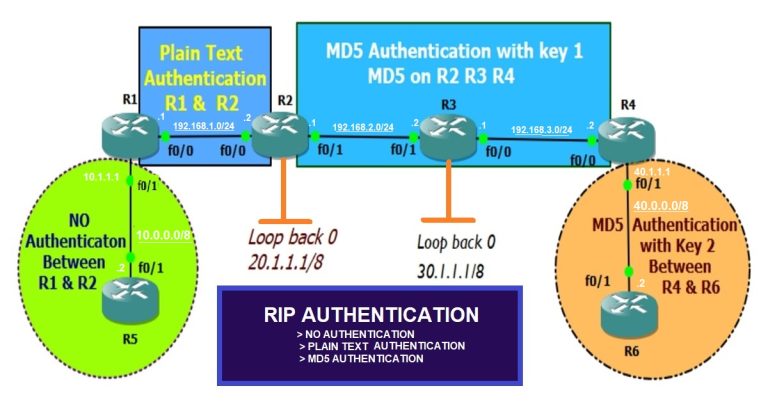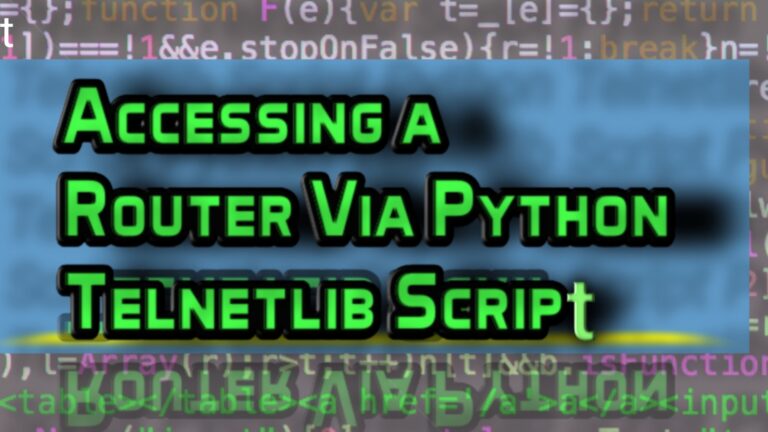How to Configure Cisco Wireless LAN Controller
Managing a large enterprise wireless network is an essential part of networking in today’s era. If you have set up Wi-Fi in an office, school, hospital, campus, etc. on a large scale, then the Cisco access point or wireless router will not fulfill your requirements. So, a Cisco wireless LAN controller (WLC) will help you to manage and control this type of wireless network from a centralized location.
Whether you are preparing for your Cisco CCNA/CCNP certification or want to deep dive into enterprise-level networks, learning about WLC is essential. Configuring a single or a few access points is easy, but if the enterprise has a large number of APs, then it’s not an easy job. In this article we will explore how to configure WLC in Cisco Packet Tracer.
Why We Should Use a Wireless LAN Controller?
Here are some of the use cases for WLC:
1: Centralized Management
Wireless LAN controllers help us to control the wireless access points from a centralized location. It reduces the time and human error during its configuration.
2: Improved Security
A simple AP has no improved security mechanism, while WLC has built-in support for encryption, authentication (802.1x), and rogue AP detection.
3: Seamless Roaming
Cisco WLC has the feature of roaming, which enables a user to move between the access points in the network without interrupted connectivity.
4: Scalability
Whether your network has few or fifty APs, Cisco WLC ensures scalability. The addition of more APs will not interrupt the current configuration of the network.
5. Real-Time Monitoring and Troubleshooting
The controller provides real-time client connections, network signal strength, its bandwidth usage, and interference in the network. It allows for proactive troubleshooting and performance measurement.
Popular Cisco WLC Models
| S.No | Model | Use Case | Max APs Supported |
| 1 | WLC 2504 | Small to medium businesses | 75 |
| 2 | WLC 3504 | Branch offices, growing businesses | 150 |
| 3 | WLC 5520/8540 | Large enterprises and data centers | 1500/6000 |
| 4 | Embedded WLC | Built into select Catalyst switches | Varies |
Setting up Cisco WLC in Packet Tracer
Drag-and-drop a wireless LAN controller, a switch, and three access points as in the screenshot. Connect them through the straight-through cable.

Power on all of the Aps;
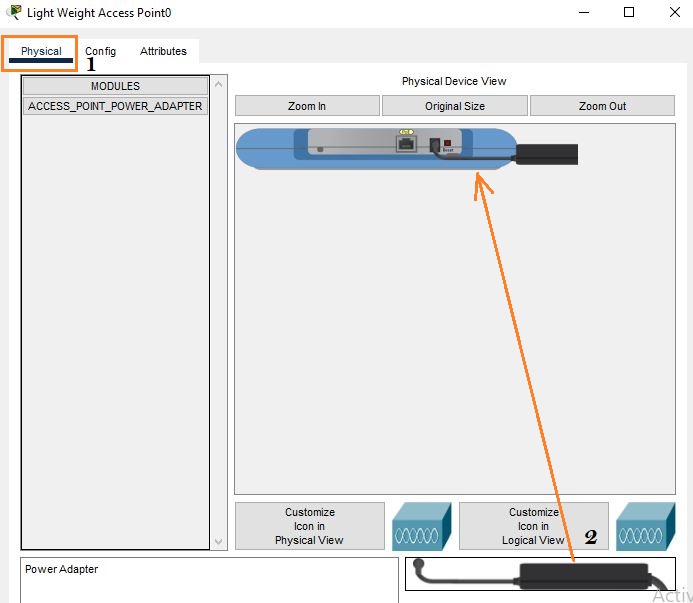
Rename all of the access points as well in the given method;
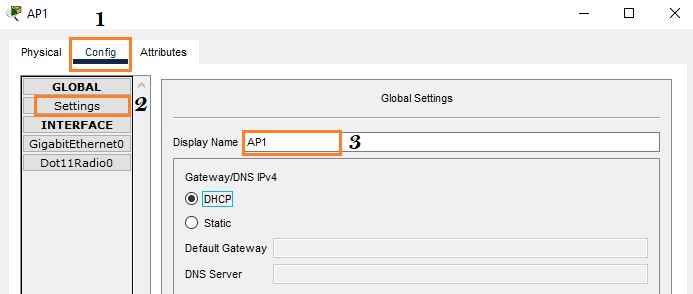
Similarly also rename the WLC to the appropriate easy name.
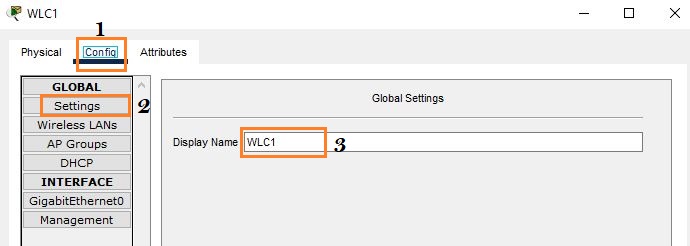
Configure the WLAN by adding various APs to the appropriate VLANs and broadcasting its SSIDs. However, in this case we are not configuring VLAN in this article. After adding its name and SSIDs, configure the password for each AP through WEP. At the last click, save it for saving its AP configuration.
When you configure the first AP, then click on the “New” button for the next AP configuration. So, in this way, configure access points 2 and 3 as well.
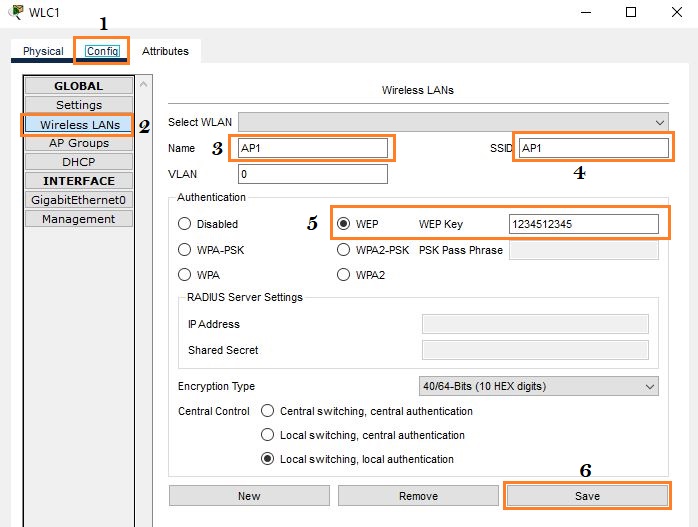
In the below step, configure the DHCP pool on the LAN controller as below:
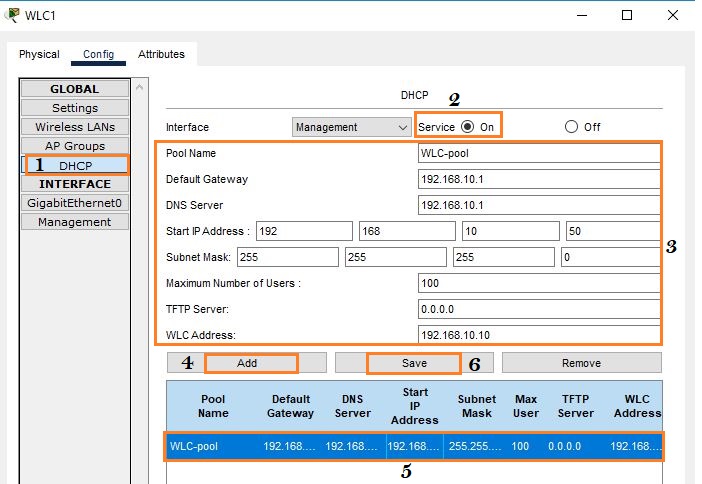
There are groups in the controller that define which AP will be associated with which group. If you are not using more than one group, then follow the below method. But if you have different groups, then first create the groups, and then associate each AP with the respective group.
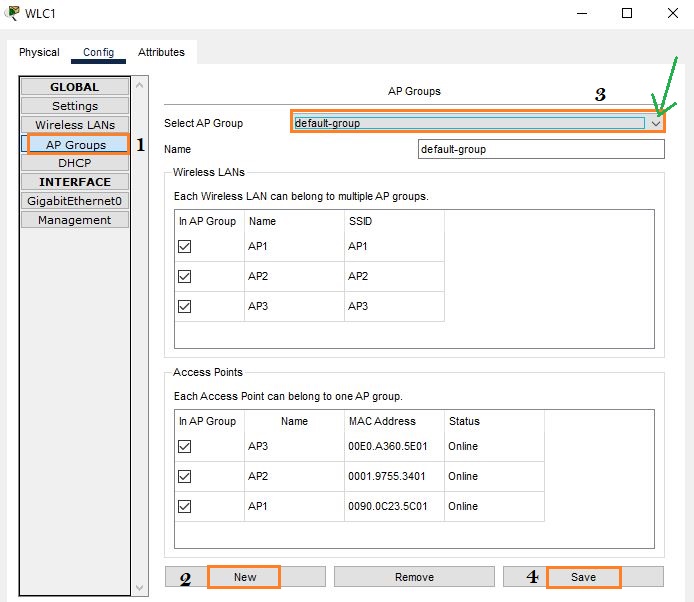
Our basic configuration for the Aps has been completed, so the next step is to connect the device with each AP. Drag-and-Drop two or three wireless devices.
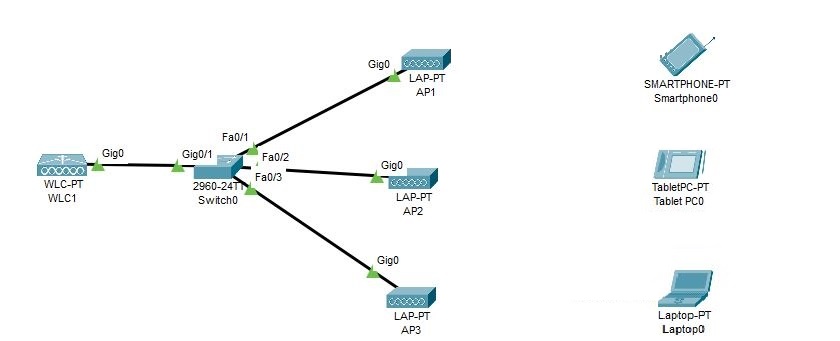
First click on the smartphone and configure its wireless configuration, and then connect it to the respective AP.
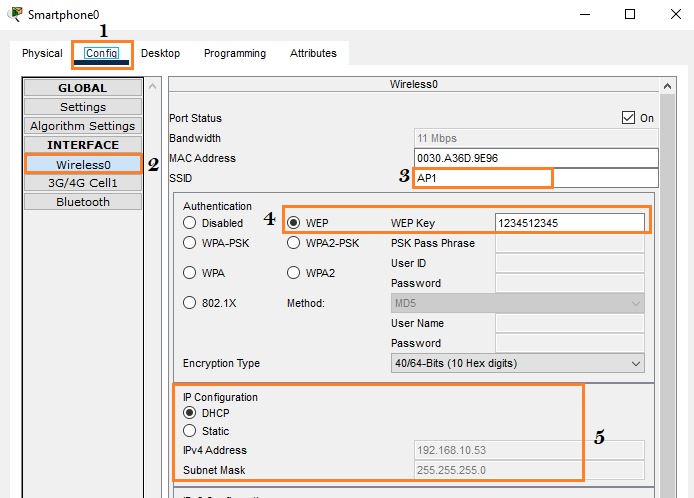
In the same way, configure the other two devices, tablet and laptop as well, and connect them to the respective AP, such as the tablet to AP2 and the laptop to AP3.
In the packet tracer, the wireless device is not connecting to the appropriate AP; e.g., if we want to connect the tablet to the AP2, then it connects to the AP1. Similarly, if we want to connect the laptop to the AP3, sometimes it connects to the AP2, while in the second attempt, it connects to the AP1.
So, you should try it again and again to connect to the respective Aps, such as smartphone to AP1, tablet to AP2, and laptop to AP3.
In the below screenshot, our wireless end devices have been connected to the AP1, AP2, and AP3.
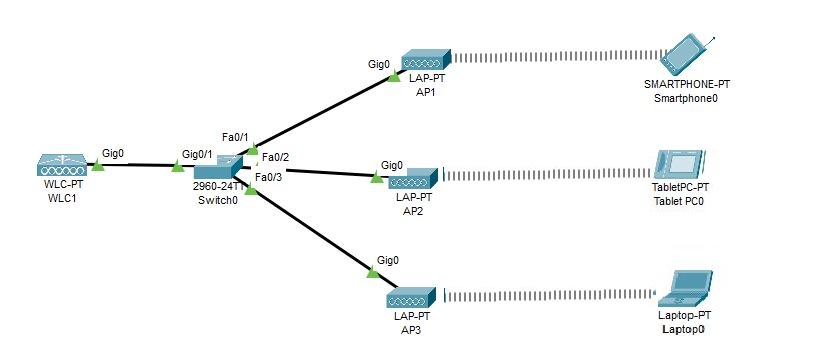
Check whether the devices can ping each other or not through the ping command. Ping from the laptop to the smartphone, but first you should find the IP address of the smartphone and then ping from the laptop.
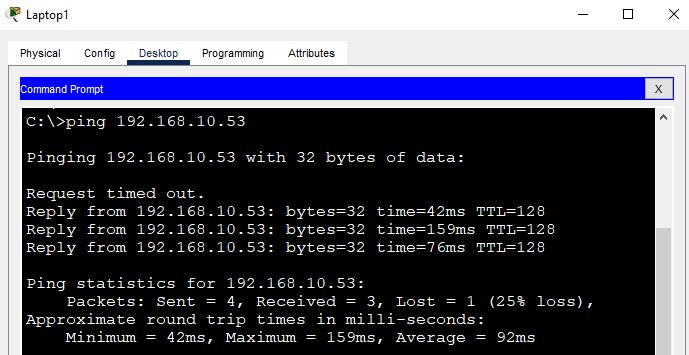
Conclusion
Now you know how to set up a Cisco Wireless LAN Controller (WLC) in Packet Tracer. It might seem tricky at first, but with a little practice, it gets easier. Go ahead and try it out yourself—play around, connect devices, and see how it all works. The more you explore, the more confident you’ll get. Keep learning, and have fun with your wireless network setup!
FAQs
Q: What is the main role of WLC?
The main purpose of the WLC is to control different access points in the network from a centralized location. It handles AP configuration, authentication, and network monitoring and makes sure devices move between APs without losing internet connection.
Q: Can I use Cisco WLC at home?
Yes, you can use it technically, but it’s not necessary. Because home routers are suitable for small networks and are more cost-effective as compared to WLC.
Q: Is WLC a physical device or software?
Its both physical and software , because you can use it as a hardware and Cisco also offer its virtual WLC (vWLC) for virtual environment
Q: Which certification covers Cisco WLC?
CCNP Enterprise covered it under the topic of wireless and infrastructure.