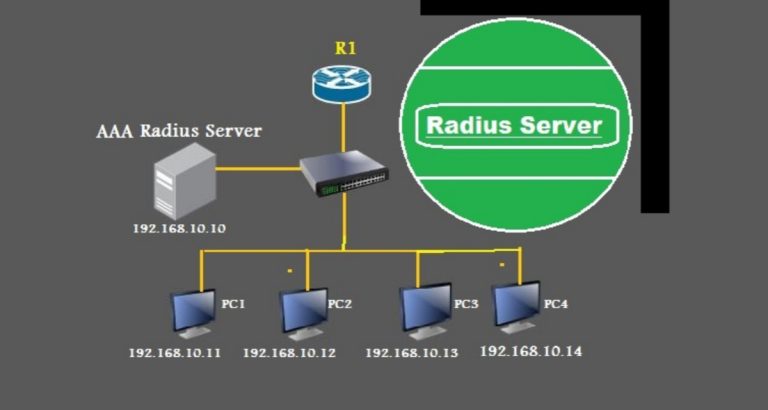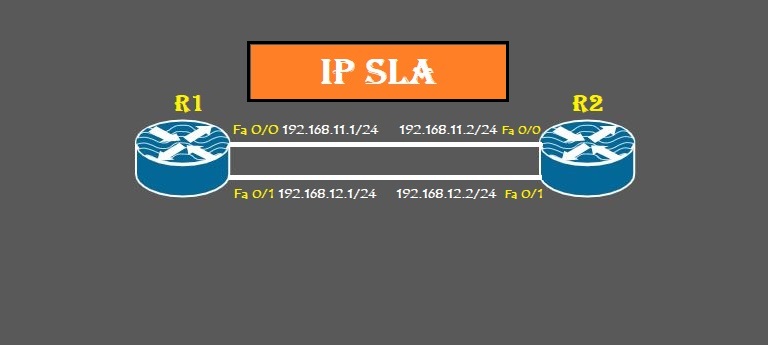EIGRP Named Mode vs Classic Mode: How to Configure
Introduction
Cisco developed EIGRP to improve efficiency and scalability in routing protocols. just as Cisco converted IGRP to EIGRP, Cisco also converted EIGRP from classic mode to EIGRP named mode to remove Deficiencies or defects in EIGRP classic mode. Classic mode is the old version of EIGRP, in which you have to enter protocol and interface commands in their respective modes. Meanwhile, you must enter all the global configuration mode configurations in the named mode.
EIGRP named mode
EIGRP Name Mode is an advanced version of EIGRP. Unlike the traditional method, Named Modo allows you to manage different configurations within a single name, which is quite convenient. The other name of the EIGRP-named mode is “Multi-af (address-family) mode.”
We can configure multiple address families and AS number combinations in named mode. The configuration of the named mode is different from the classic mode.
EIGRP named mode has three types of configuration modes which are:
1) Address-Family: We configure the EIGRP network, router-id, metric, and neighbor in this mode.
2) Address-Family-Interface: Configuration of interfaces-related commands such as authentication, split-horizon, summary-address, etc.
3) Address-Family-Topology: It gives several options for EIGRP, which operates on topology tables such as variance, redistribution, and offset list.
Difference between named mode and classic mode
We configure EIGRP directly under router and global configuration modes in the named mode. Classic mode is suited for small networks where advanced features are not needed, while the named mode is ideal for modern, complex, and large networks where IPv4 and IPv6 are running simultaneously,. Moreover, VRF, authentication, and summarization also run within the EIGRP process. The key differences are given in table form below.
| Features | EIGRP Classic Mode | EIGRP Named Mode |
| Configuration Style | Flat and scattered | Hierarchical and organized |
| Process Identification | Identified by AS number | Identified by user-defined name |
| Address Family Support | Separate process for IPv4 and IPv6 | A single process for multiple address families |
| Network Command | Uses network command to specify participating network IDs | Applied separately using distributed lists and ACLs |
| Interface Configuration | Configured under interface configuration mode | Uses network command within the address-family context |
| Route Filtration | Route Filtration | Applied separately using distributed lists and ACLs |
| Authentication | Configured under interface configuration mode | Configured within the address-family context |
| Summary Address | Configured under interface configuration mode | Configured within the address-family context |
| Scalability | Limited to one address family per process | Supports multiple address families and VRFs |
| Ease of Management | More complex and fragmented | Simplified and centralized |
Configuration
We will configure three routers in our lab topology: R1, R2, and R3. R1 and R2 will run EIGRP named mode, while R3 will run EIGRP classic mode. Configure all the IP addresses, as shown in the figure.
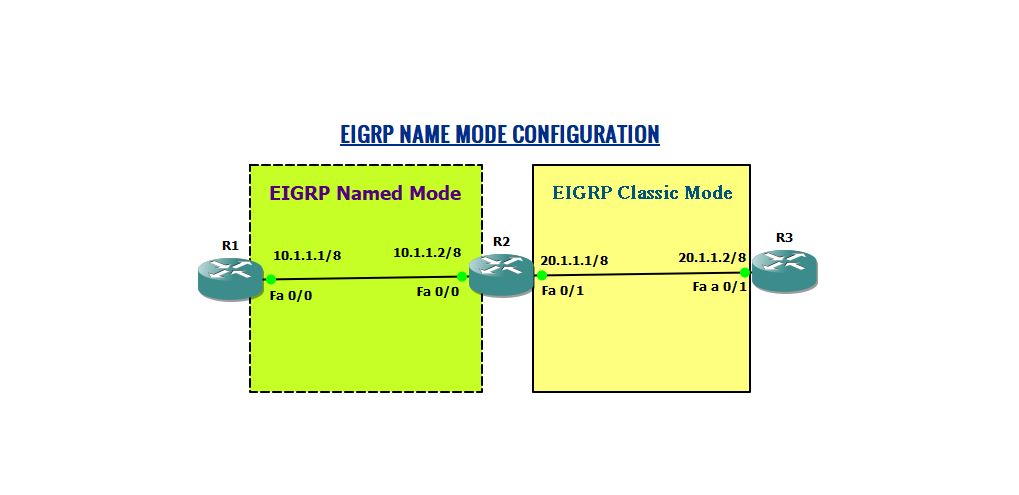
Run named mode on R2 and R2.

Our name for name mode is “Named_EIGRP,” configured on R1 and R2.
Address-family specifies IPv4 with unicasting and defines the AS number for EIGRP. Similarly, the af-interface command specifies interface, which disables the passive-interface on FastEthernet 0/0 and FastEthernet 0/1. Because, in name mode, a passive interface is enabled by default on an interface. At the last network command, advertise routes in EIGRP.
While running eigrp classic mode on R3.
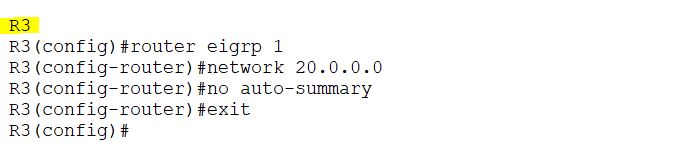
Check the mode of the EIGRP through show IP protocol
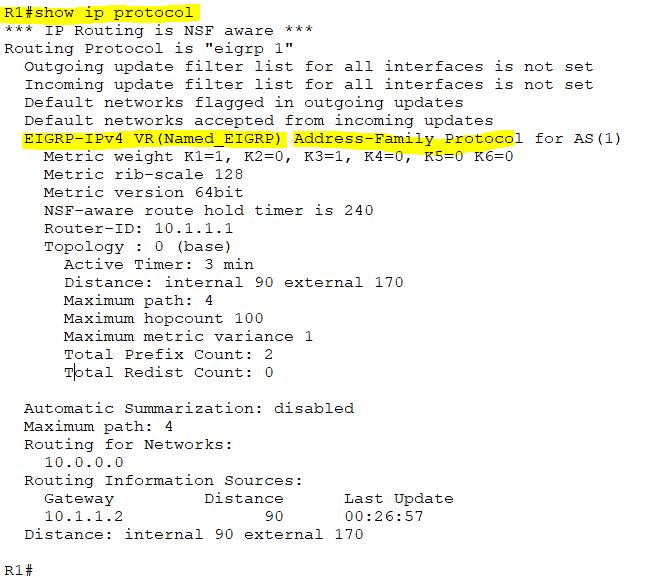
Now check classic mode on Router R3.
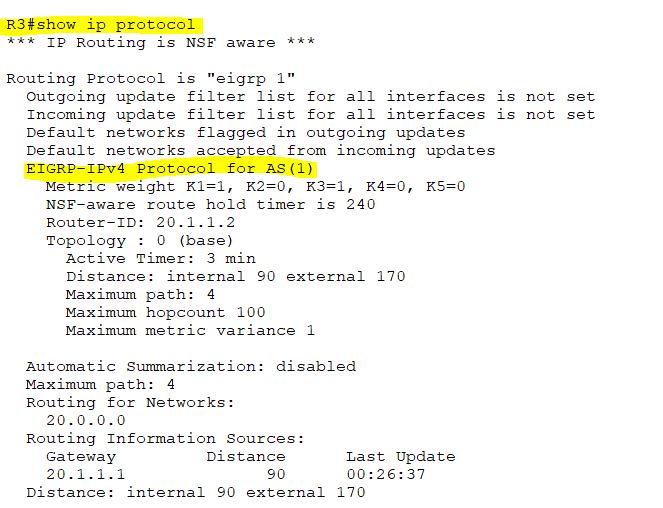
Show the IP route of all the routers and check the convergence.
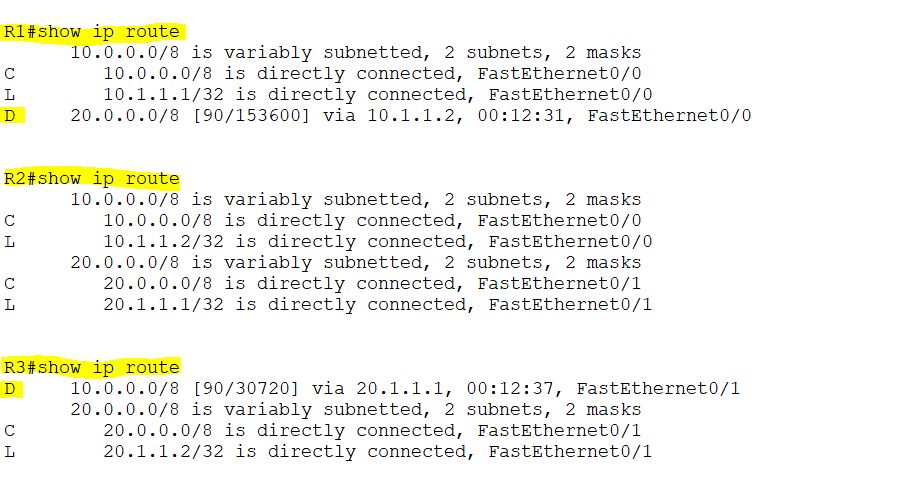
As all the router routing tables are completed, check the connectivity between R1 and R3. Ping R3 from R1.

Check the neighbor table of R2.
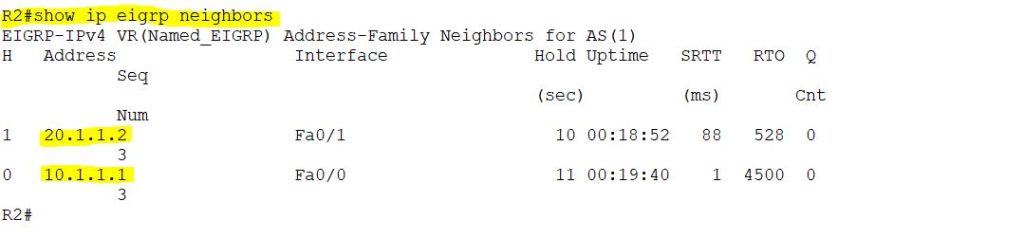
Is classic mode compatible with named mode?
Yes, the named mode is backward compatible with EIGRP classic mode. When we ping R3 from R1, it was successful. Similarly, R2 established a neighbor relationship with R3. It means that the named mode is compatible with the classic mode.
How to upgrade classic mode to named mode
Cisco introduced the “eigrp upgrade-cli” command, which upgraded classic mode to named mode. After configuring this command, it upgraded the classic mode to the named mode without the network flapping or restarting process. When you run this command, the classic mode will not appear in the router.
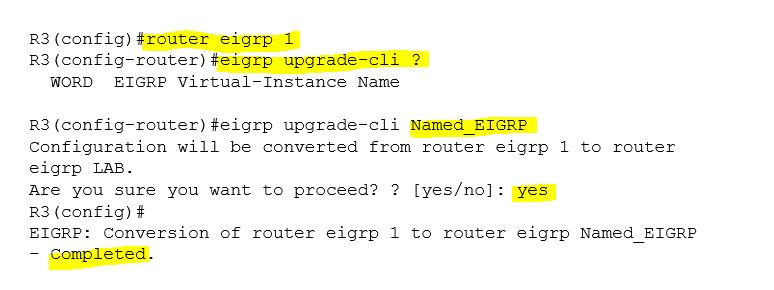
Note: if you are using classic and named modes simultaneously, you can’t use the same AS for classic and named mode eigrp.
Keep practicing and perfecting your CCNA skills! Discover more CCNA labs on our practice pages.