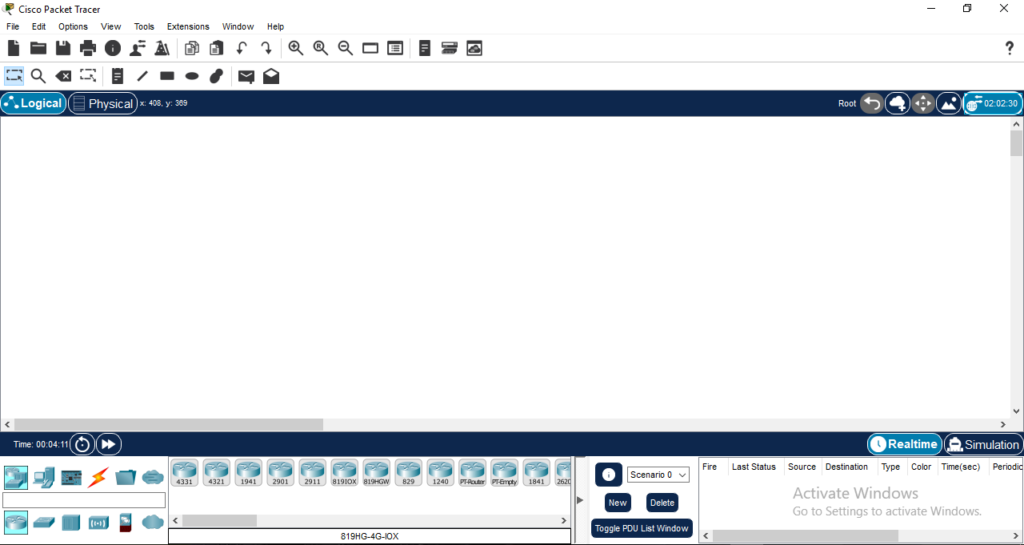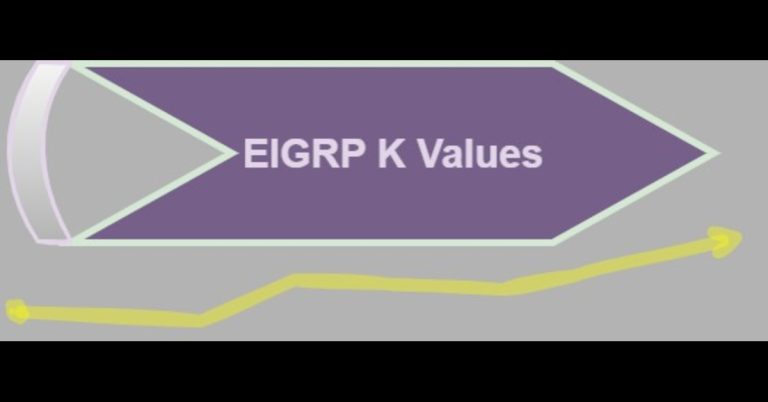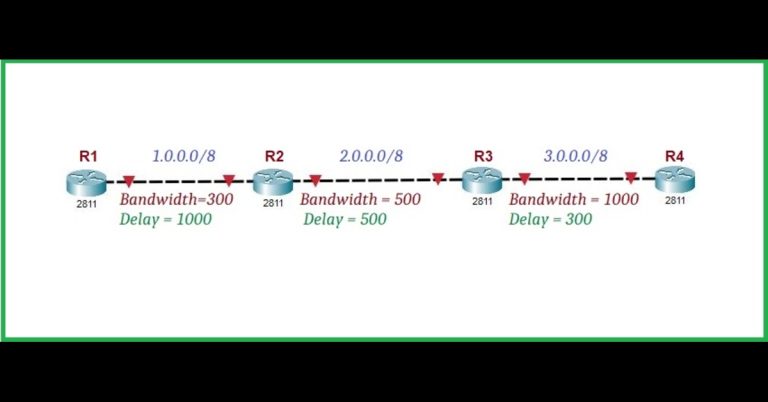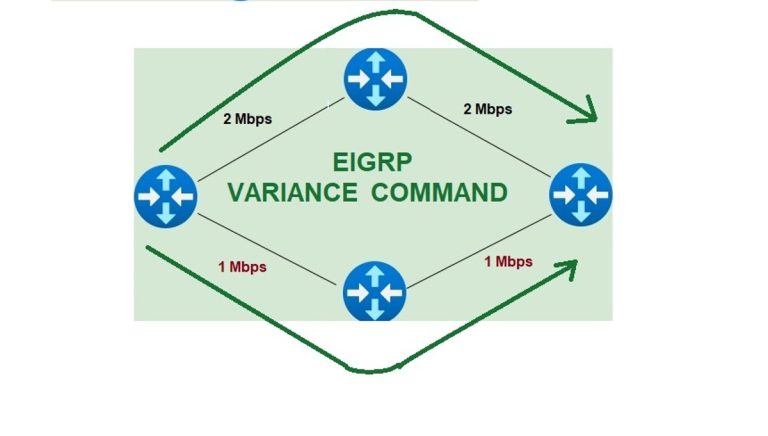Packet Tracer: How to download and install packet tracer
Packet Tracer
Packet Tracer is a special computer program. People like students and engineers use it. They use it to make computer networks design on the computer. Through it, we can simulate network devices like routers, switches, and computers on the screen and make a picture of how the network works. Cisco Systems developed it in 1999 with the first release of the 1.0 version. After the 1st release, Cisco Systems released its versions one after another with advanced features. To download and install it, Visit www.netacad.com in the web browser, Go to the Courses tab, then scroll down it. Click on Packet Tracer and Download it.
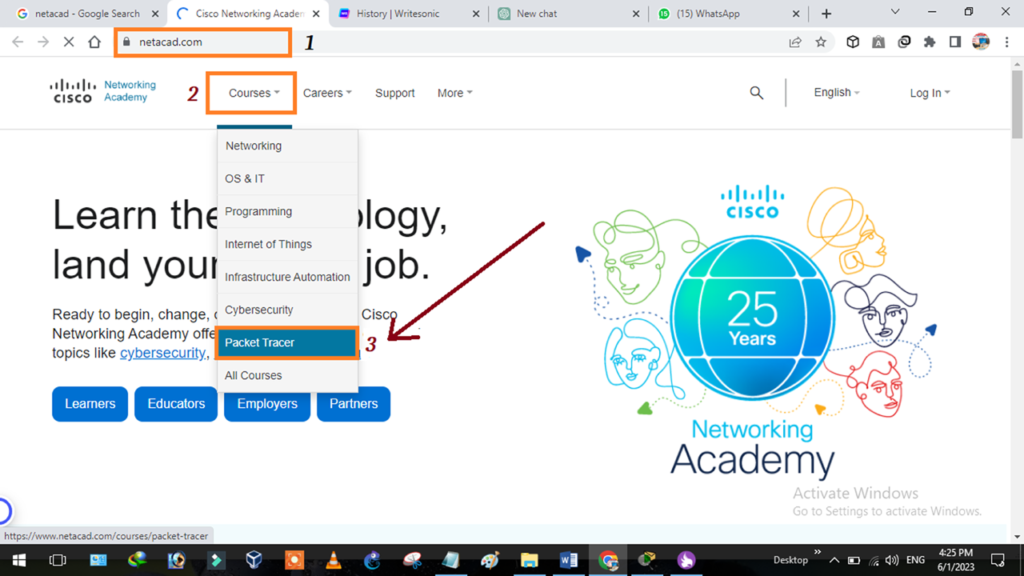
But if it requires email and password, then make an account in it, and after completing the email login. Click on login and enter your credentials as below in the diagram.
Write login email id and click on Next
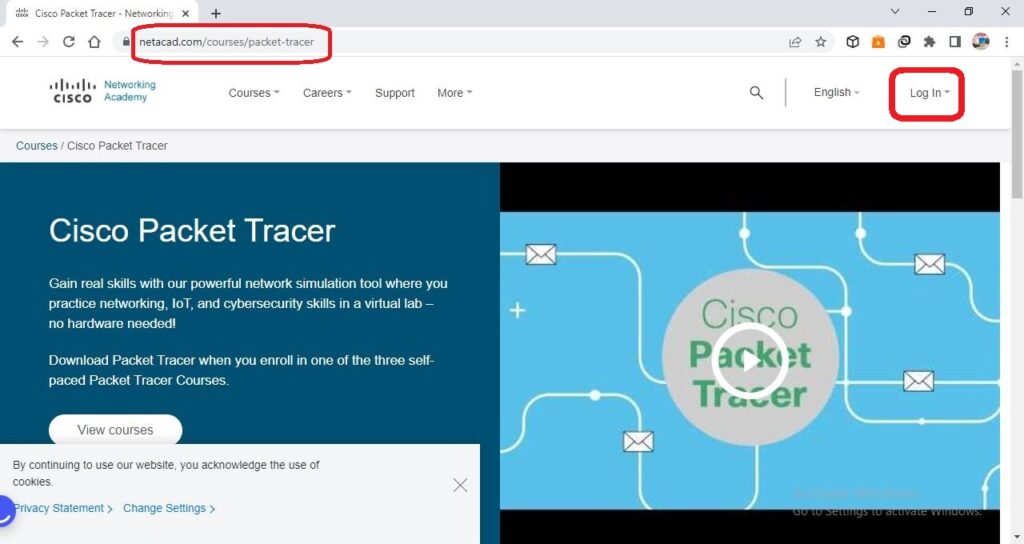
Required email.
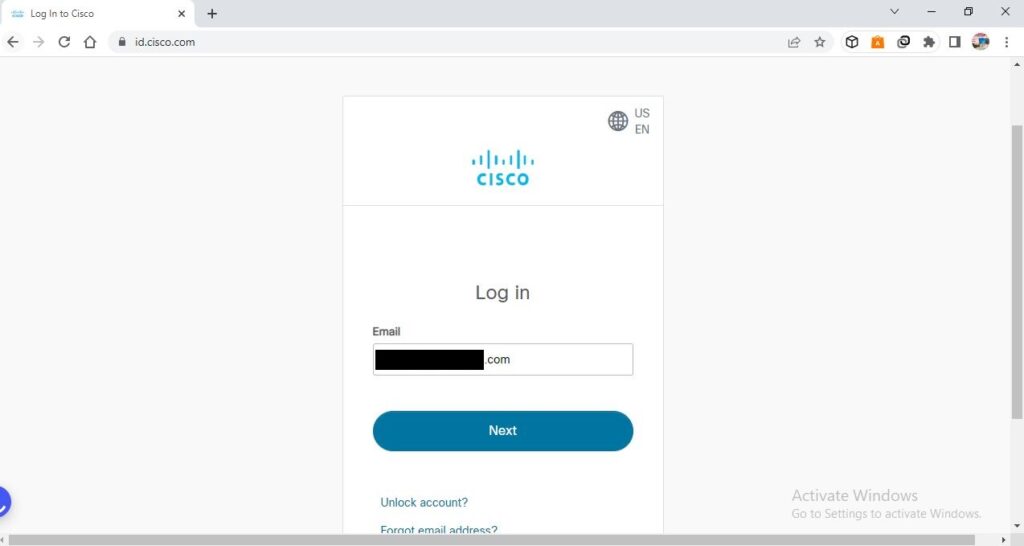
Here enter your email password.
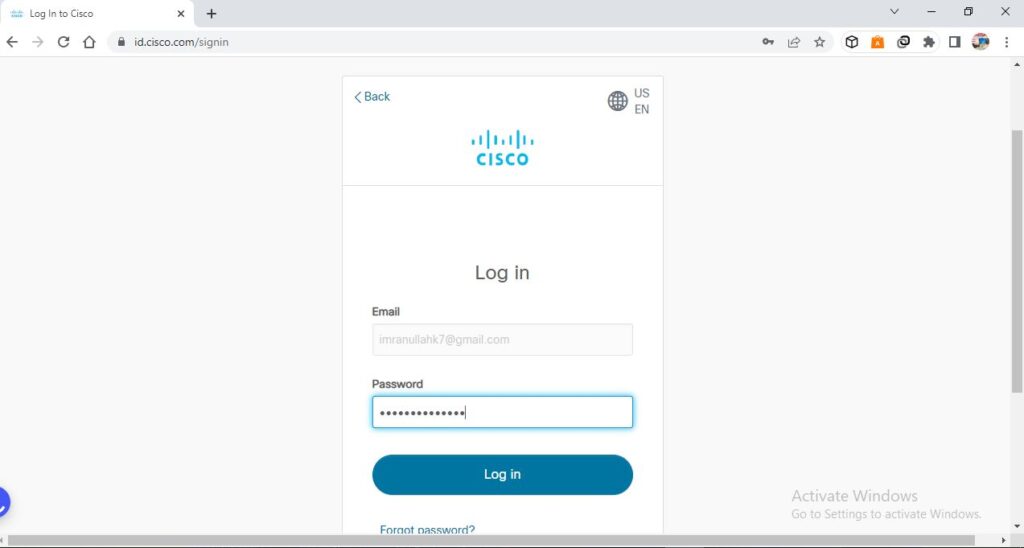
After successful Login, click on Resources and then click on Download it
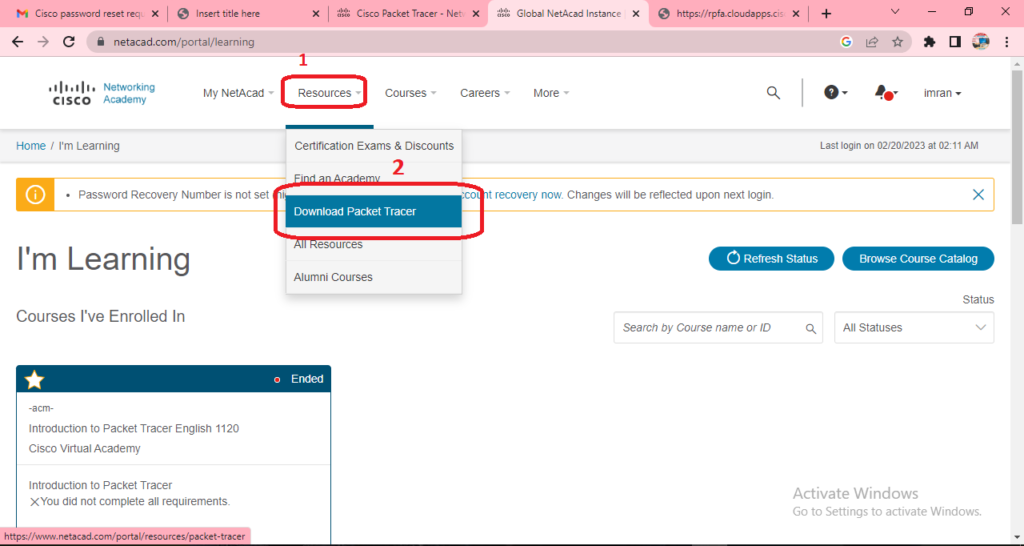
Now Download Packet Tracer for the Windows platform. You can download it for Linux as well as for Mac OS.
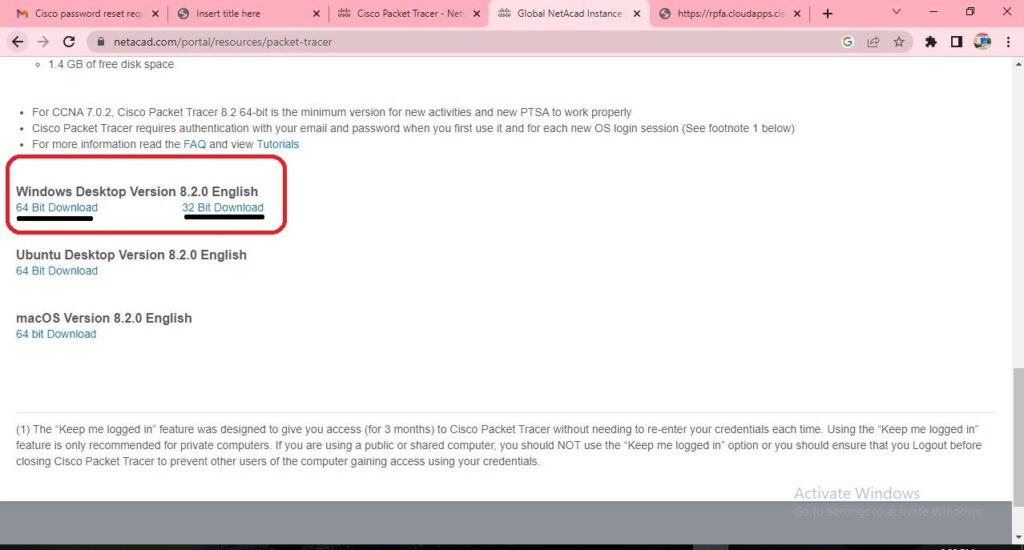
After downloading, double-click on the packet tracer 8.2 icon and start the installation of it.
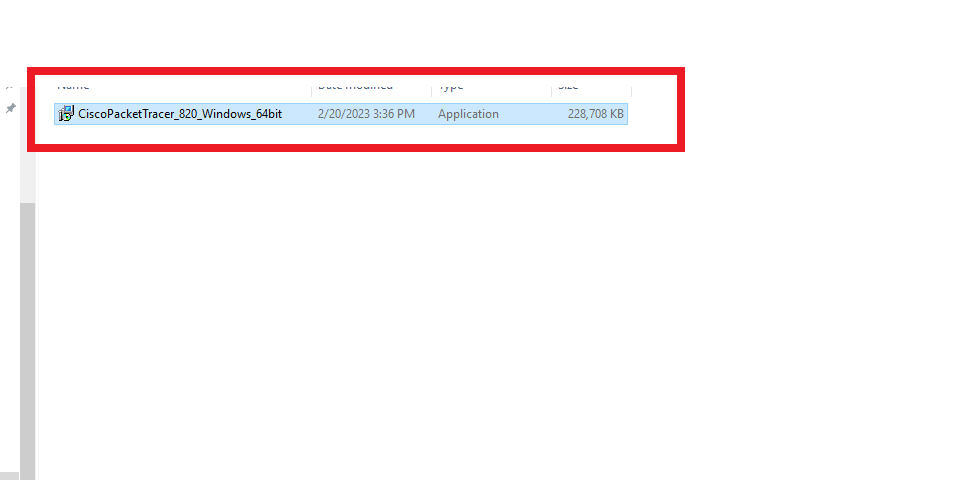
Fill in the radio button “I Accept the agreement” and then click on Next
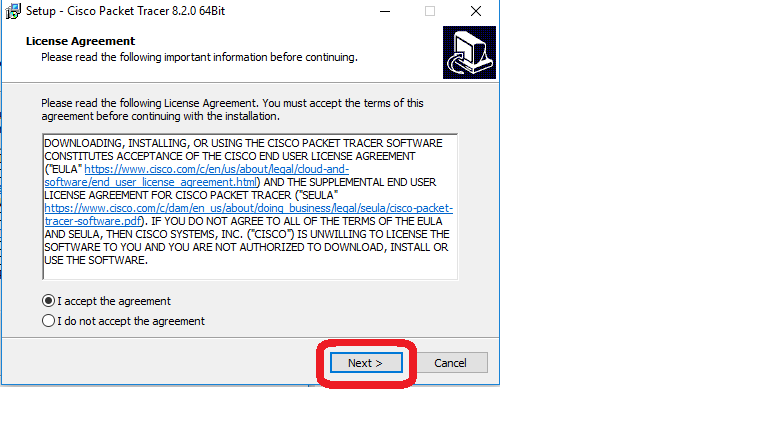
Here you can decide its installation location, if you don’t want to change it then just click on Next
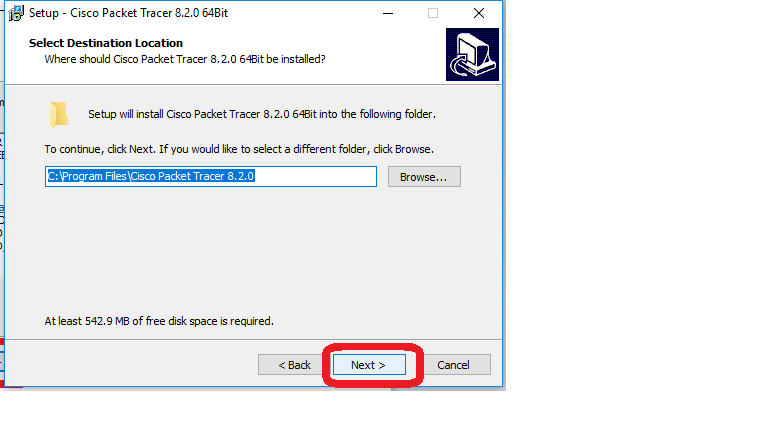
In this Step. The name of the software is mentioned in the browse section, you can change its name.
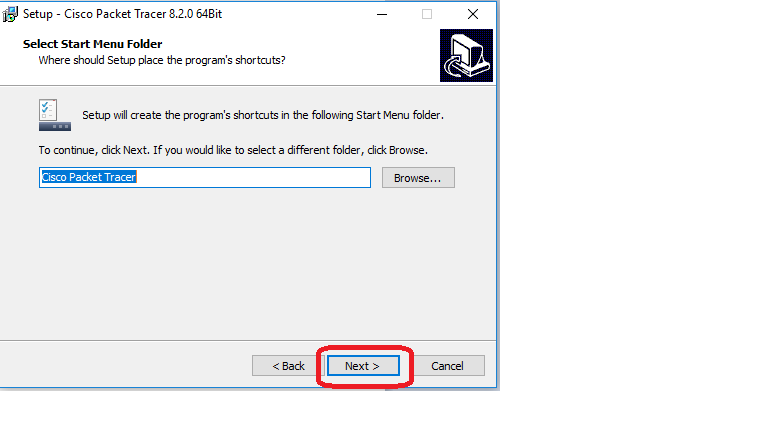
Just press the Next button
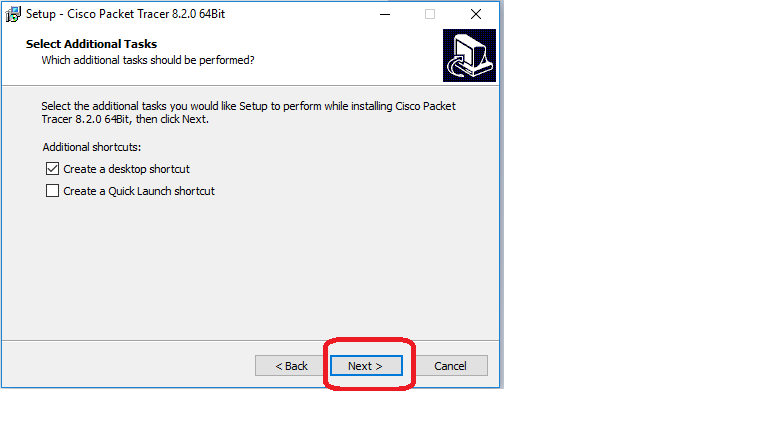
Now start the installation of it.
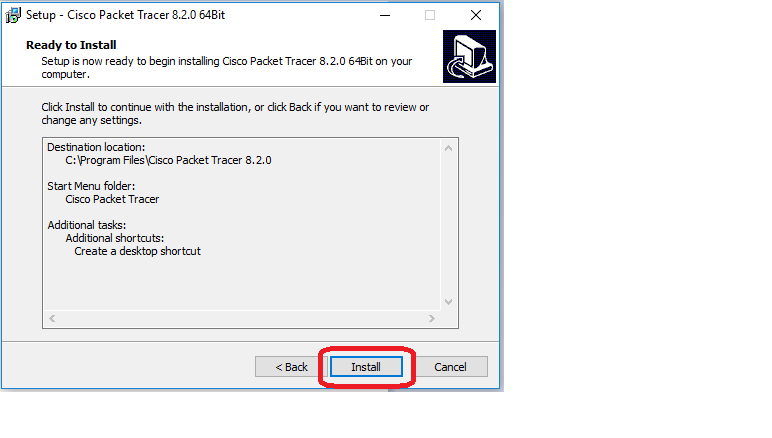
Don’t cancel it. Let’s complete its installation
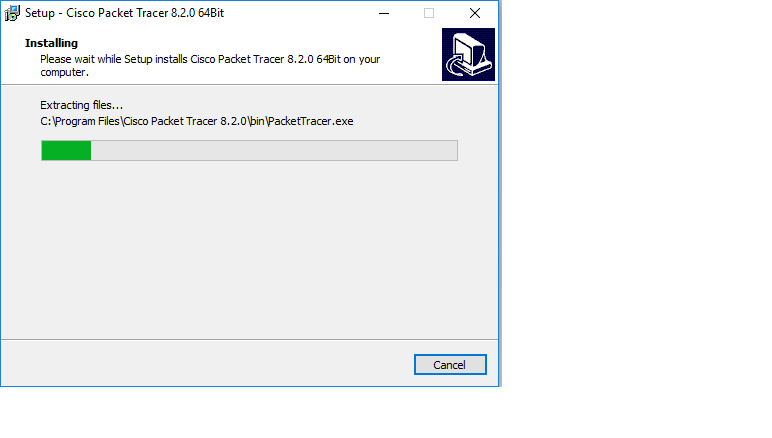
Click on the Finish button to finalize its installation
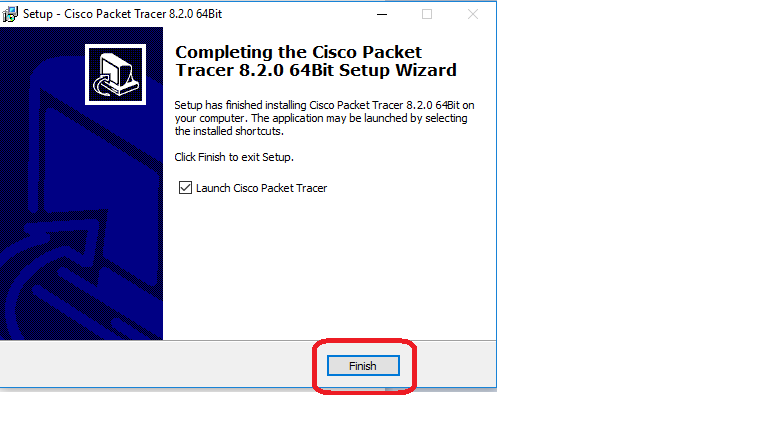
Yes
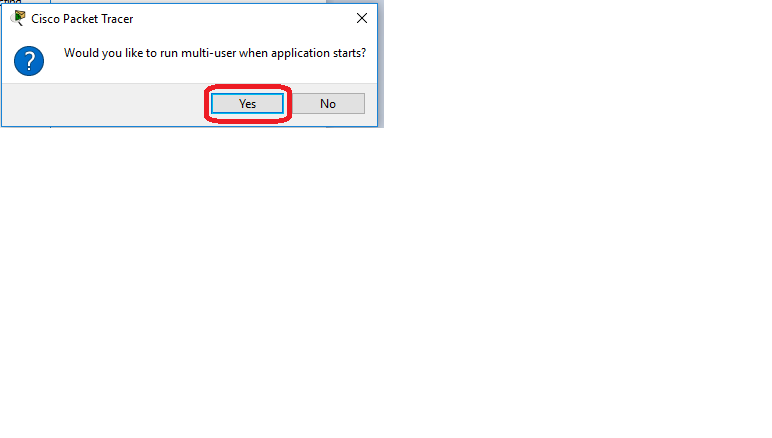
Allow
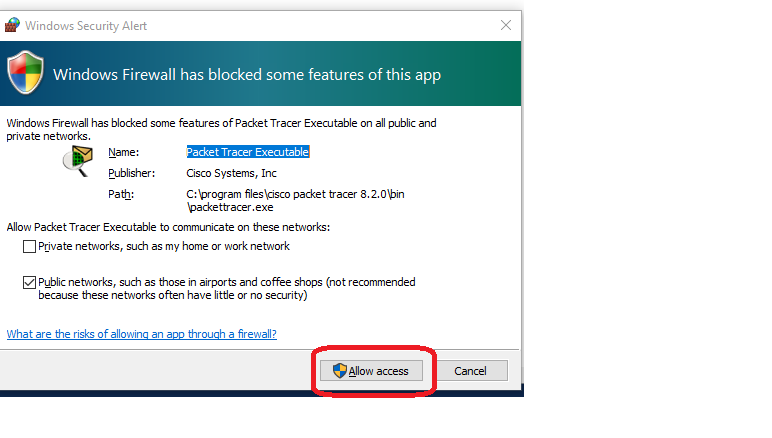
If you have a netacad.com account, then enter your credentials. If you have no credentials then just stop your internet connection for 1 or two minutes and start packet tracer during this time, it will not ask for a username and password.
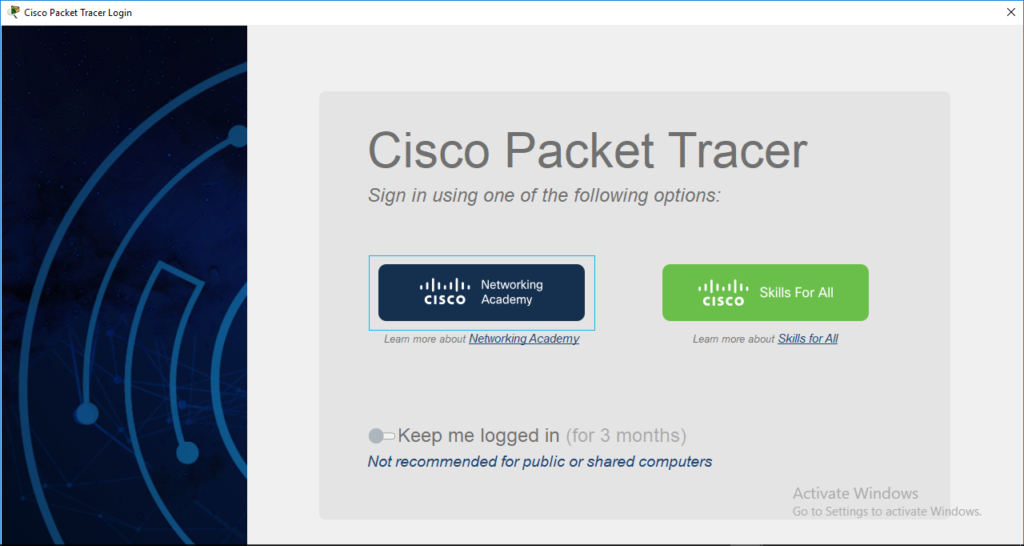
Enter your email and password
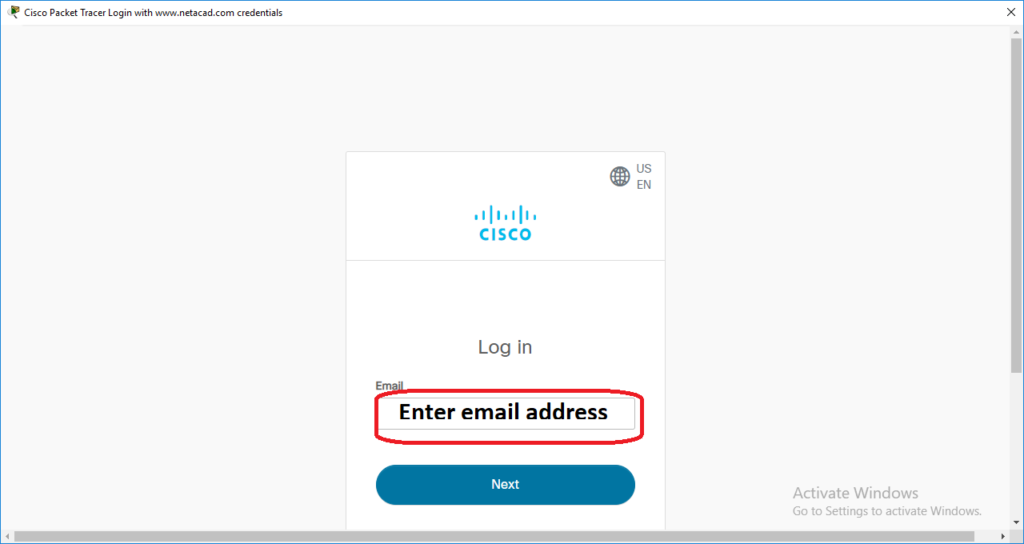
Now you have successfully run the software