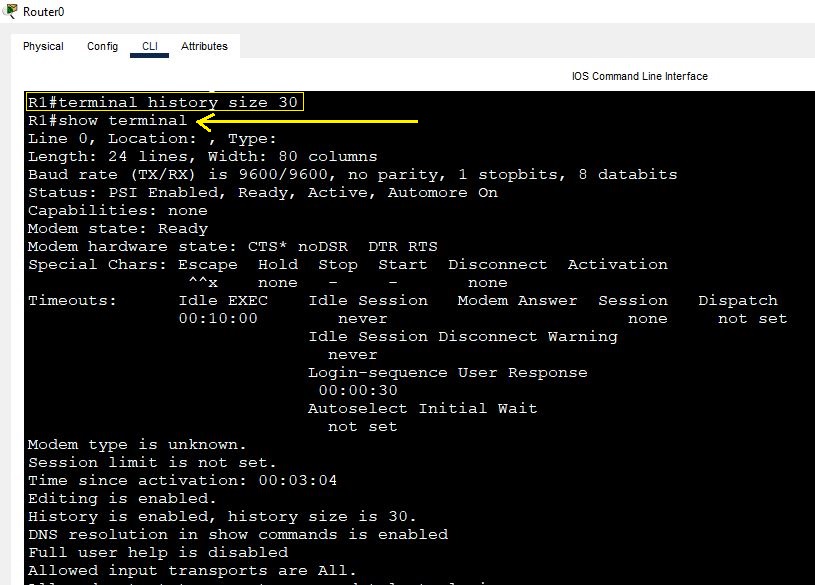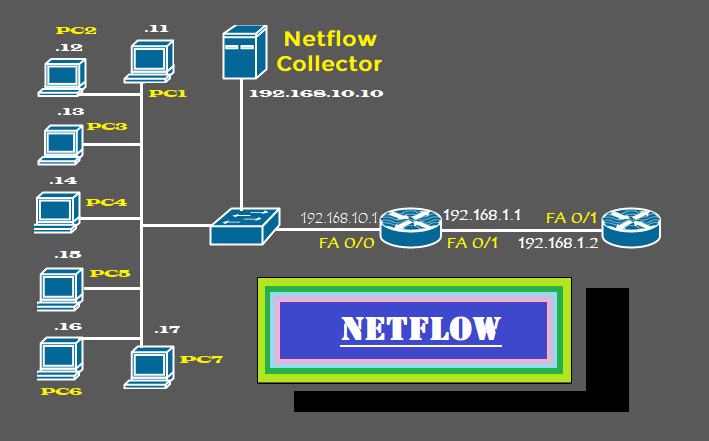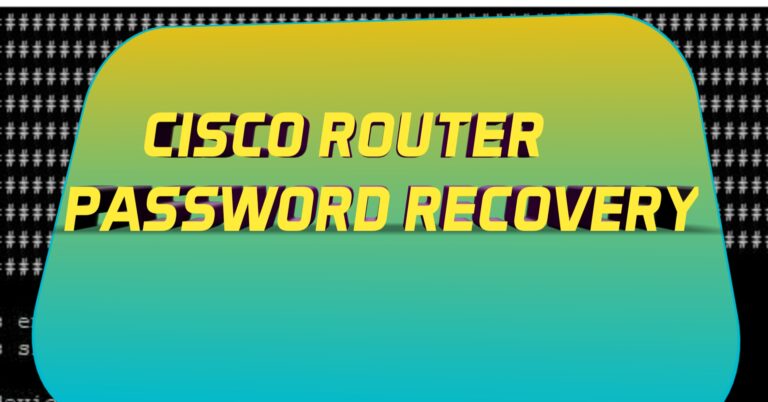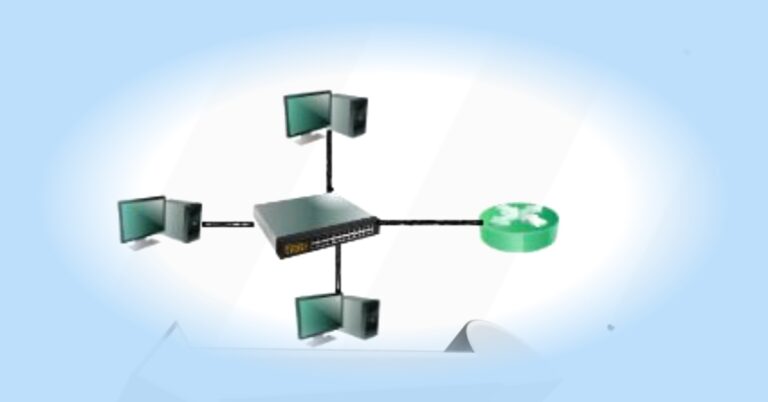What are the Important Router and Switch Configuration Commands?
Cisco IOS
Cisco iOS is an essential part of computer networking devices. The Cisco routers, switches, and ASA Firewalls use IOS as an operating system installed in it. IOS is the core software of all Cisco devices. We must be familiar with the Cisco router and switch configuration commands, which are managed by IOS. We connect our networking devices or end-point devices to the routers or switches. IOS is a command-line interface that is difficult to manage without proper knowledge.
The router Boot-up process is as follows:
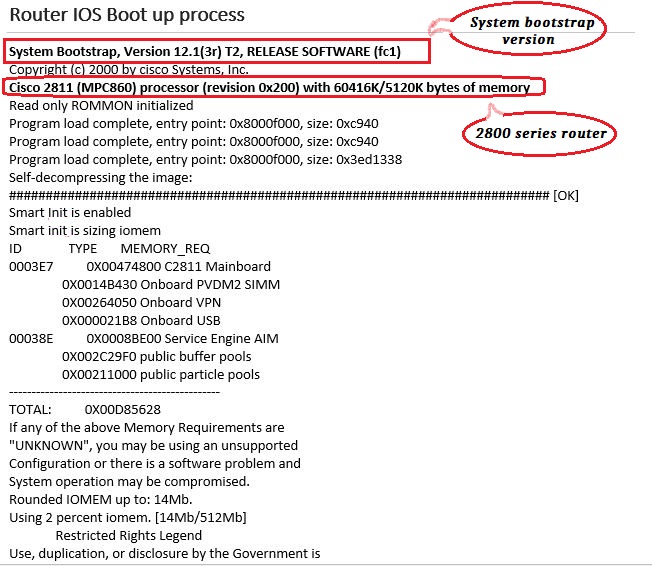
It is the 2nd image of the router boot-up process, which is the Cisco IOS version, which is 15.1. It also tells us about the device series or model number.

When the router completes its boot-up process, then it starts working from user exec mode. Moreover, We are bound up to a limited number of commands to run in the user exec mode. Simply, type the question mark “?” in the user exec mode, it will list all the commands that can be run in this mode. The next mode is privilege mode, While the next mode is a router global configuration mode. The global configuration mode has further sub-global configuration levels, such as interface level and router level, etc. Understanding these Router and Switch configuration commands is essential for best network management and its operations.
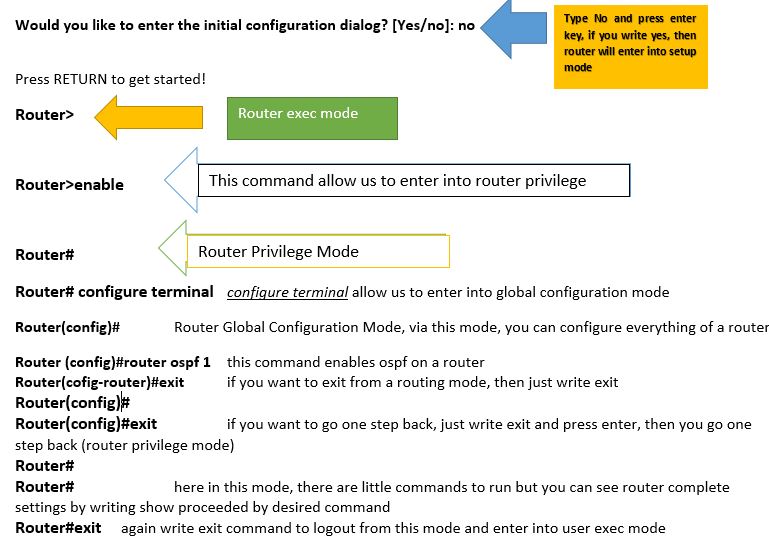
Basic IOS configuration
The below command shows, how to set up the clock of a router or switch.
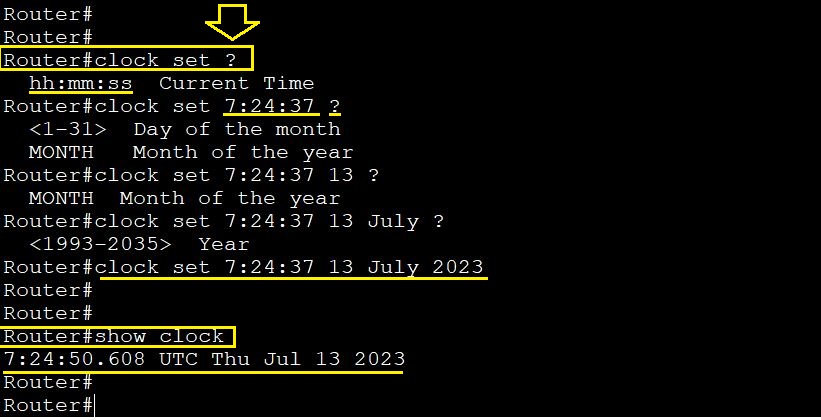
Configure the hostname of a Cisco device. We change the device name from global configuration mode. If you want to remove the hostname then just write no before the written name of a device in global configuration mode.
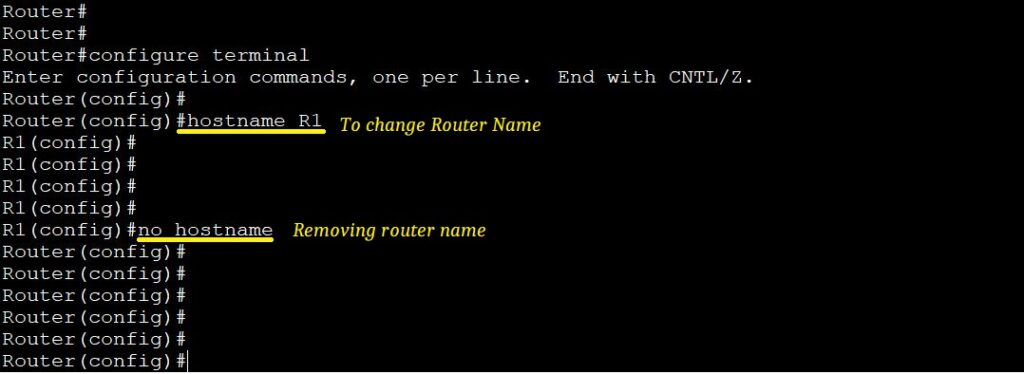
Run the running-configuration
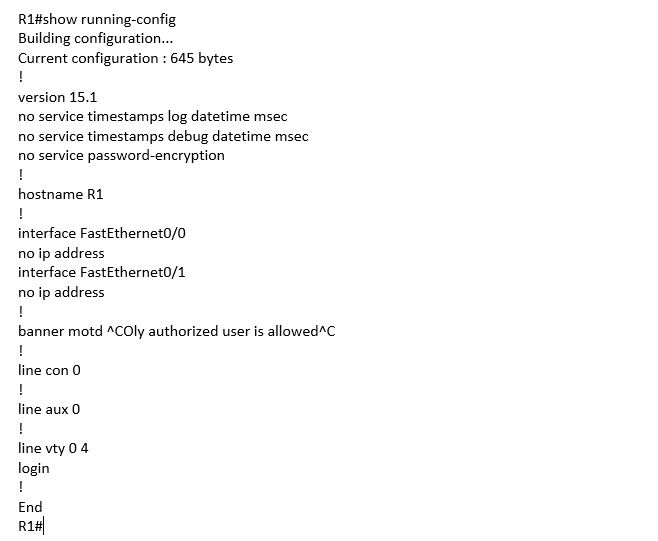
- How to configure banner
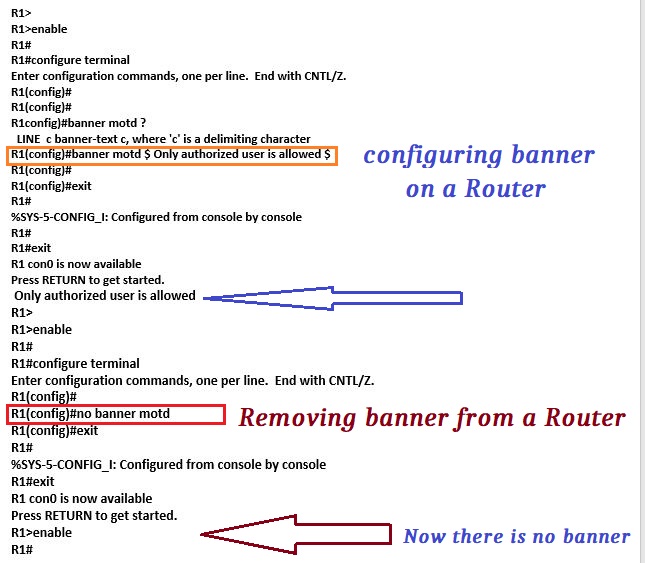
- Show startup-configuration

- How to save running-configuration to startup-configuration
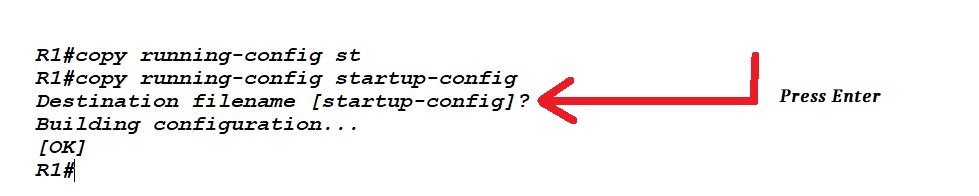
- Show startup-up configuration into router main memory
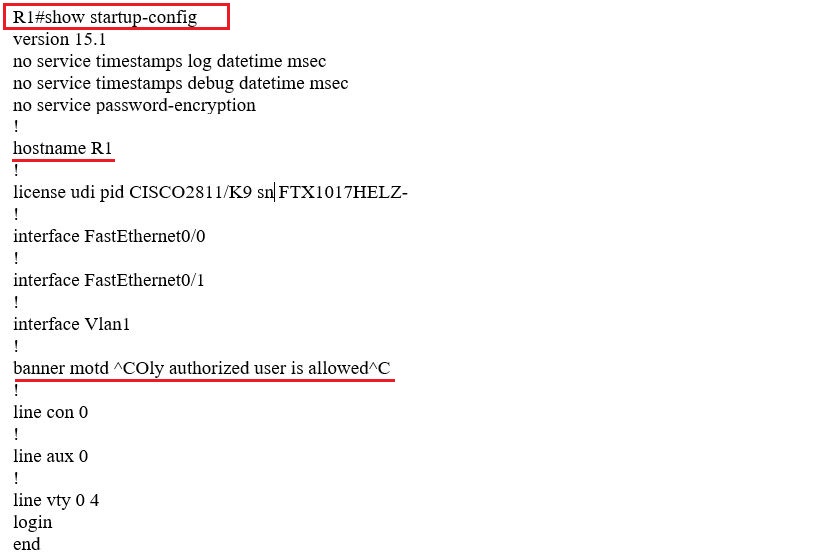
- If you want to delete startup-configuration

- write memory command

- The net is the history command, which will tell you about those commands that have been run by the user on a router or switch. It will list all the commands.
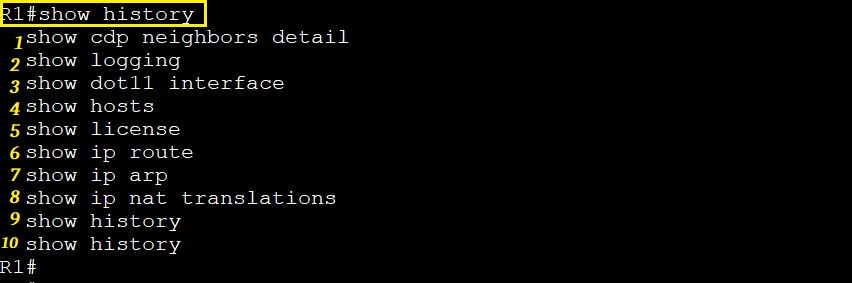
- If you want to know how many commands a Cisco router or Switch can store in its buffer memory, then run the show terminal command
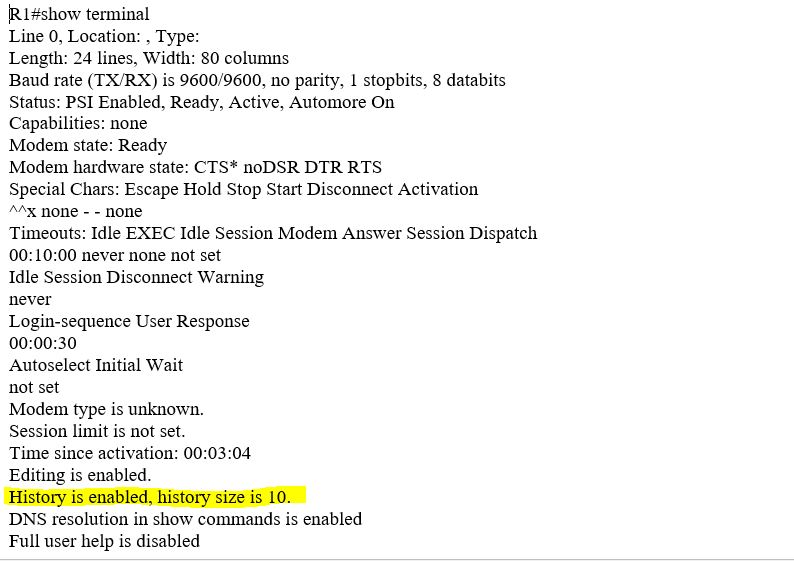
- We can increase the buffer memory size by applying the #show terminal history size# command.