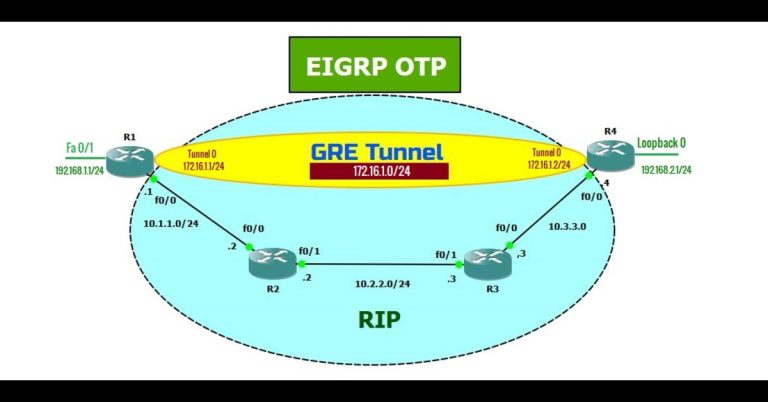Connecting Computers to Routers via Switches in Packet Tracer
Normally, we connect the computer to a router through the switch. In this article, we will explain, How we connect our computer to a router in a Cisco packet tracer.

As we drag and drop the PC, Switch, and Router in the working area, The next phase is to connect all of them with each other through cable. The cable we will select is straight-through. Straight-through cable is used to connect different types of networking devices. Click PC0 and select its Fast Ethernet 0. Now connect the Fast Ethernet 0 of PC0 to the switch Fast Ethernet 0/1.

This time we will connect Switch to a Router. Click on Switch select its Fast Ethernet 0/2 of Switch and connect it to the Gigabit Ethernet 0/0 of router.

Our device has connected successfully to each other via straight-through cable. The connection between a PC and a switch is up, which is green but the connection between a switch and router is down. So we will configure the router to up its interface.

Click on the router and then select CLI of the router for its configuration.

when the router starts, the write is enabled to enter into privilege mode. Here, run the command show IP interface brief command to check its IP address. There is no configuration IP on this router.

configure 11.1.1.1/8 IP on Gigabitethernet 0/0 on router.

As you type, no shutdown command on the interface level, and then the interface becomes up.

Now configure IP 11.1.1.2 on the PC, Click on PC, then select Desktop. When you click on Desktop, then there will be IP configuration at the first. So, select IP configuration, then click on Static, and at the last enter IP 11.1.1.2 with Subnet mask 255.0.0.0. At the last click on the cross button at the upper right side.

In that screenshot, we will verify connectivity between a router and a PC. Click on PC, then Desktop tab, and at the last Command Prompt.

Ping the IP address of a router

Now we are going to enlarge our network topology. Drag and Drop more PCs in the Lab.

Connect all PCs through the switch

Assign IP addresses to all PCs in the same way as we did earlier in this article.

Ping PC1 from PC0

Ping PC2 form PC1