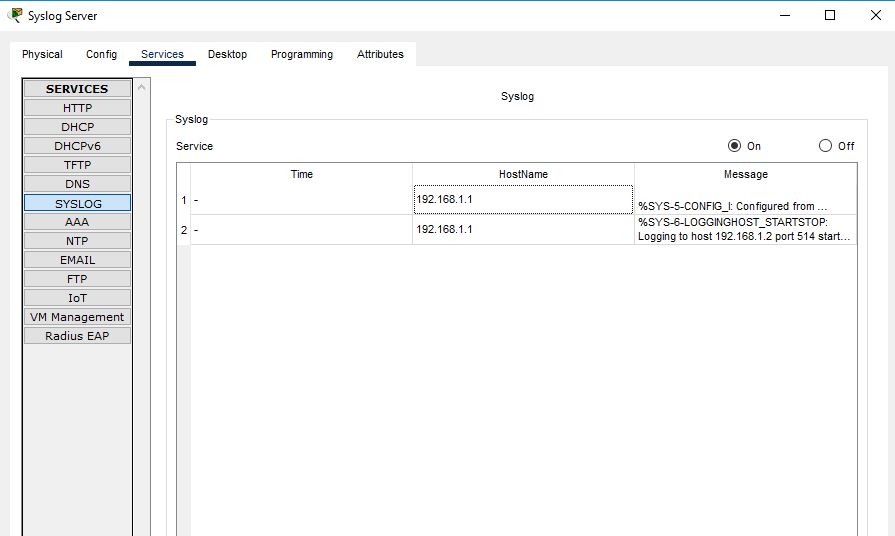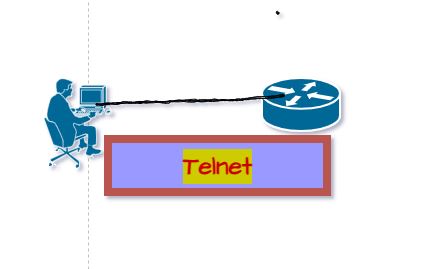How to Configure Syslog Server in Packet Tracer:
Maintaining a user activity record is important in the organization. If there is any loss in the organization or another place in the world, then the last and final stage is to check its user activity. The activity shows how they did it and when they did it. Various tools can collect records of user activity. In this lab, we will use a syslog server in Packet Tracer. A Syslog server is a server that stores and collects user activities. Take a server from the end devices and a router from network devices. Connect both of them through a straight-through cable.
Lab Setup for Syslog Server in Packet Tracer
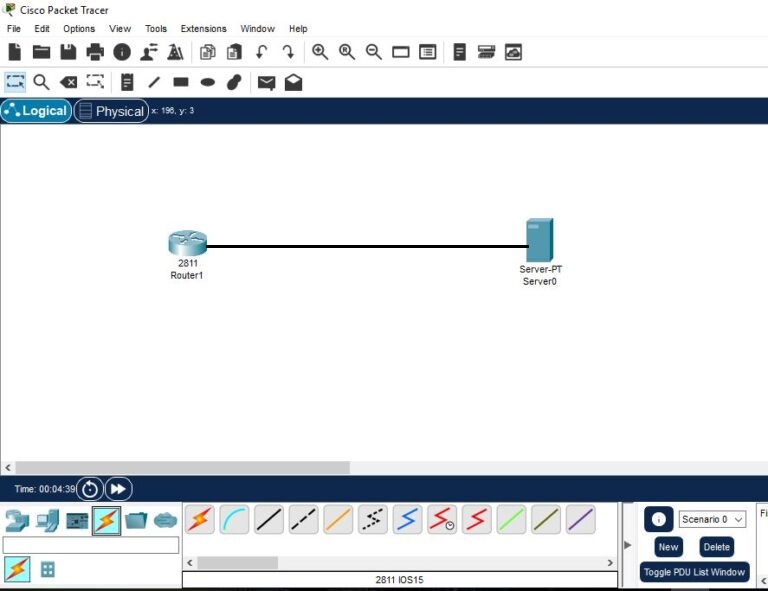
Configuring IP address:
Assign IP address 192.168.1.1/24 to a router Fast Ethernet 0/0 interface. Run the no-shutdown command after it as below in the diagram.
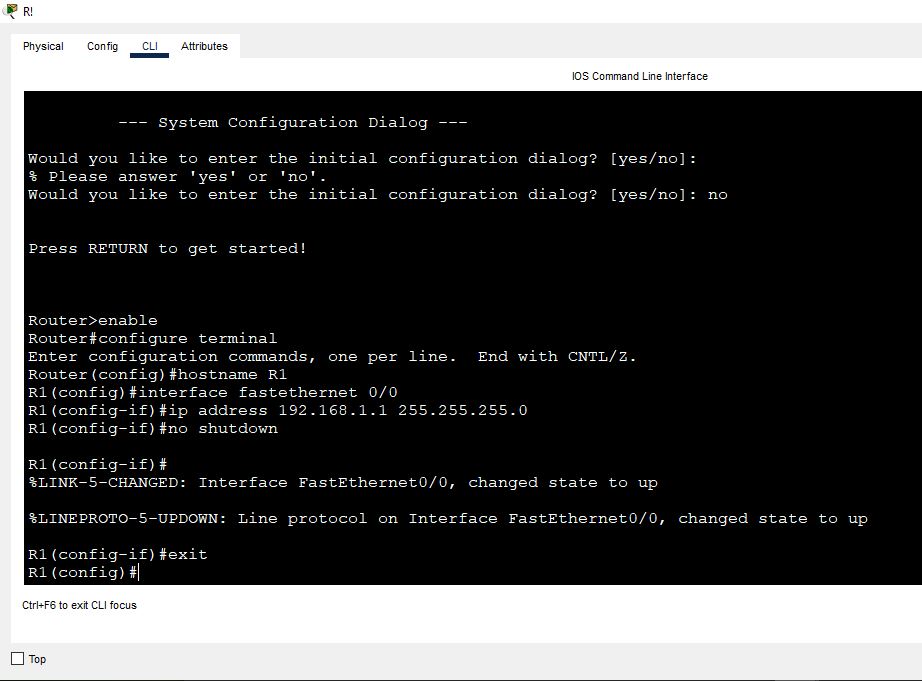
Configure the Syslog server’s IP address. Assign 192.168.1.2/24 to it. Click on Syslog server, and then click on the desktop tab, At last click on the desktop, and select IP configuration.
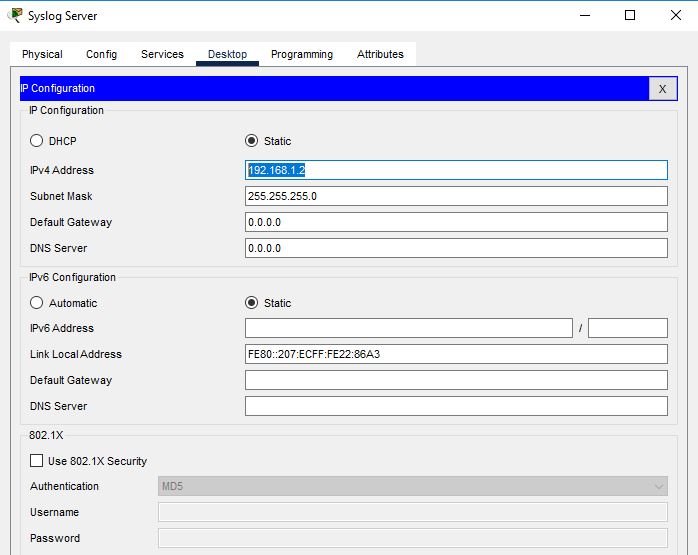
As we configured the IP address on the router and at the Syslog server in the Packet tracer, we will check its connection through the ping command. Click on Server, then in a desktop tab, click on command prompt. Ping the router through 192.168.1.1.
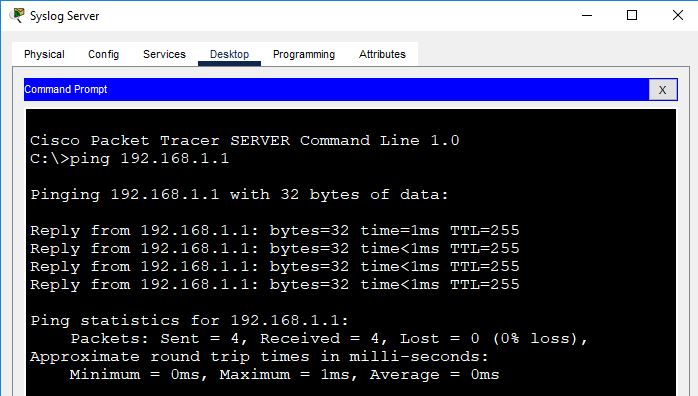
Check the Syslog server logs to see if there is already any log on it. Click on the server, next click on services, and then click on Syslog on the left.
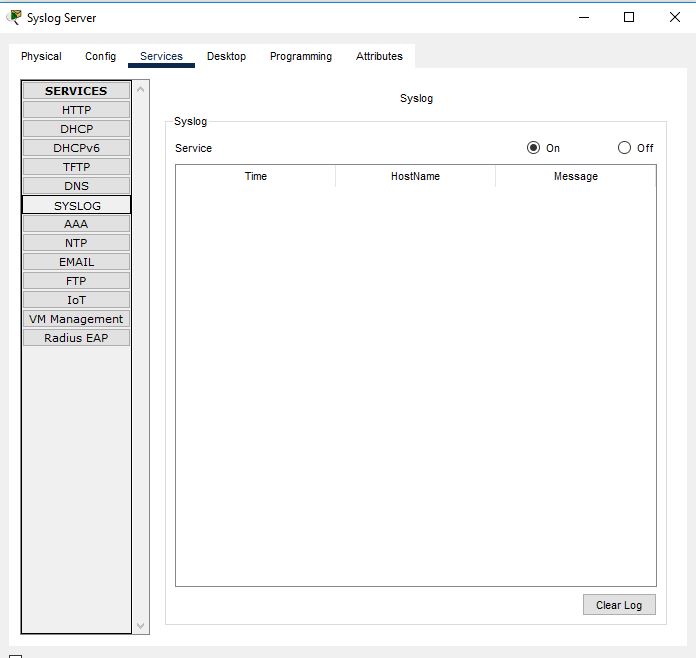
Setup Syslog Configuration:
Configure the log setting on the router side by running the command “logging 192.168.1.2”. So it will send logs to the syslog server if there is any change occurring at the router.

Create some logs on the router by changing its configuration so that it will send those change logs to the server.
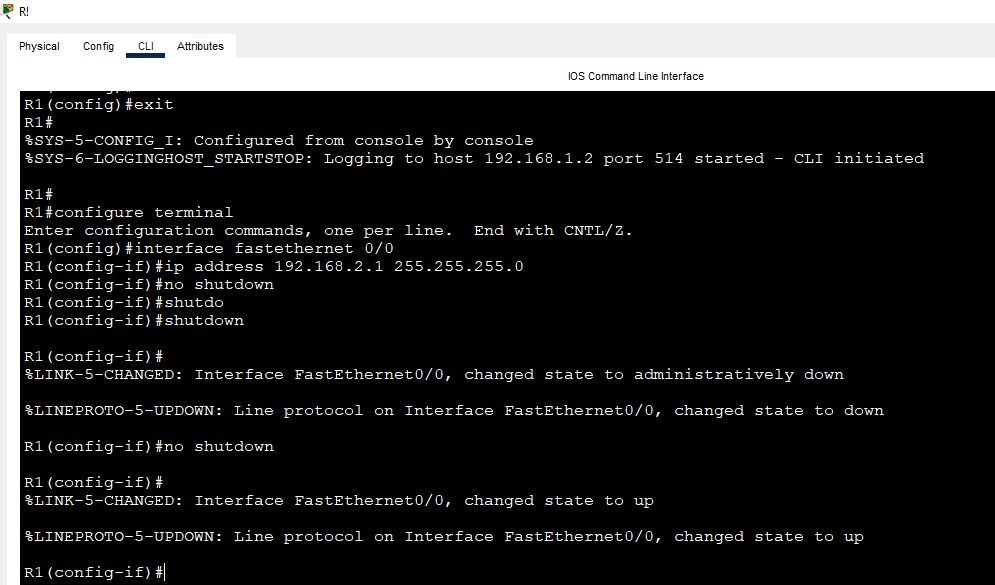
Now check the logs, which have been generated by the router. So the router has sent two logs to the syslog server. It also has sent its IP address with the logs.