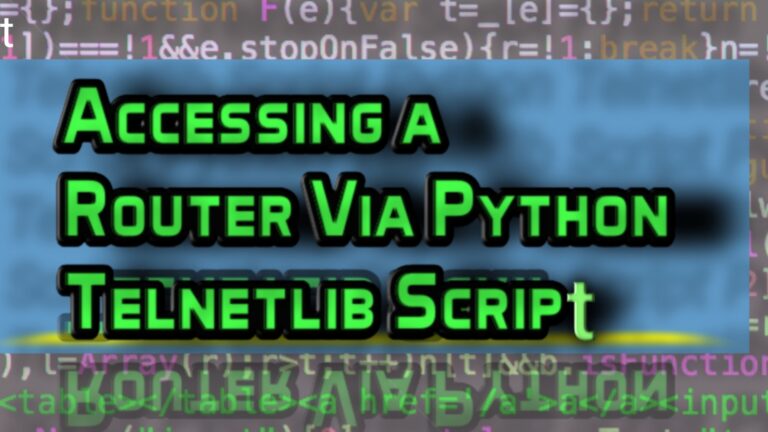How to Connect Computers to a Switch in Cisco Packet Tracer
Connecting Computers to a switch in the packet tracer is the basic lab. Normally this type of lab is considered in a Lan environment, where computers are connected to each other via a switch. Here in this lab, I will use four computers with one Cisco 2950 switch model. We will connect each PC to a switch via a Fast Ethernet straight-through cable. The range of IP addresses will be 1.1.1.1 to 1.1.1.4. At the last, we will verify the connectivity between them. So by starting this lab, start the packet tracer by clicking on its icon. In the first screenshot, click on [network devices] and then select switch model 2950 or any other you want.

click on the 2950 switch model to select it.

Now drop it.

This time, click on the [end devices] and then select the PC.

Drag and drop Four PCs.

click on [connections] and then select copper straight-through cable

Now click on PC0 and select fast ethernet

For this time, click on Switch and select fast ethernet 0/1

Now connect all four PCs in the same way through copper straight-through cable as below

Now we will assign IP addresses to all four PCs. Click on PC0 and then select IP configuration.

Assign IP address 1.1.1.1 and subnet mask 255.0.0.0 to the PC0

In the same way, Assign IP addresses to PC1, PC2, and PC3 by clicking on each PC, then click on Physical tab >> Desktop >> IP configuration. Assign 1.1.1.2, 1.1.1.3 and 1.1.1.4 to the PC1, PC2 and PC3, respectively.

:- As all the PCs have gotten IP addresses, so the next step is to check connectivity between PCs by the use of the Ping command.
Click on PC0 and then click on the Desktop tab, then a window will appear, and click on the command prompt. 1st we will check connectivity between PC0 and PC1 by writing PC1’s IP address 1.1.1.2 as shown below in the diagram.

In the same way, Ping each PC0 from each PC. Each PC is Pinging PC0, which means that they will also Ping each other.

Keep practicing and perfecting your CCNA skills! Discover more CCNA labs on our practice pages.