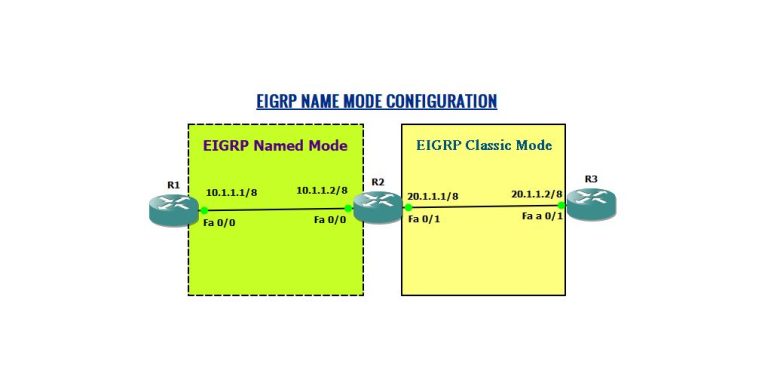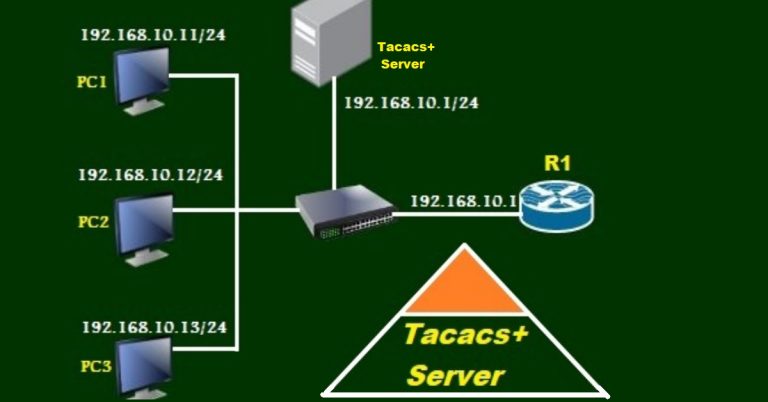How to Setup HTTP Server in Packet Tracer
Introduction
Web server is a combination of two words; web and server. The web is an information system known through its URL. While a server means to serve. So it is a place on the internet where information is stored and served by the clients. A web server is also called an HTTP server. The HTTP server is software that understands the URL and delivers the contents requested by the clients. Moreover, the popular protocol HTTP or HTTPS is used to transfer webpages from a web server or HTTP server to the client’s browser. There are two versions of the hypertext transfer protocol.
- HTTP
- HTTPS
HTTP transfers webpages without encryption, while HTTPS uses encryption.
HTTP server is a combination of hardware and software. Through this software and hardware, we translate and browse all the data and information. The webpages or websites that we visit while browsing, is stored within this server.
Types of Web or HTTP Servers
There are four important types:
Apache
It is the most popular web server on the internet. Apache Foundation developed it in 1995. It works on all OS platforms such as Windows, Linux, Mac OS, etc. Moreover, It is an open source and Nearly 60% of websites are hosted on it. You can change it according to your needs by adding the module. It has greater flexibility than the other web servers, due to which it has a greater number of users.
IIS
Microsoft developed an Internet Information Service or IIS in 1995. It has the same features as Apache, but it is not open source as Apache. We can’t add a new module in IIS, so we can’t change it according to our needs.
NGINX
NGINX is a popular web server and was developed in 2004. It’s the same as Apache. Moreover, It handles 7.5% of the domain hosting. Additionally, Hosting companies prefer it.
Light Speed
Developers created light-speed in 2003. It is the fourth most popular web server in the world. With a high-performance ratio, Normally it is used in commercial usage.
Lab Topology For HTTP Server in Packet Tracer
We will use the following lab topology for the web or HTTP server. First, assign the IP address to the Router interface and PCs. Subsequently, assign 192.168.1.10/24 to the server.

Open the server. Follow the numbers 1,2 and 3. Click on edit at the 3rd number.

Make some changes in the “index.html” file. Additionally, the yellow highlighted color are changes we have made to it.

Open PC1 and click on the Desktop tab. Next, click on the web browser and write the IP address of the webserver to browse it.

It browsed successfully. Next, go to PC11 on the other side of the network or the Router.

Keep practicing and perfecting your CCNA skills! Discover more CCNA labs on our practice pages.